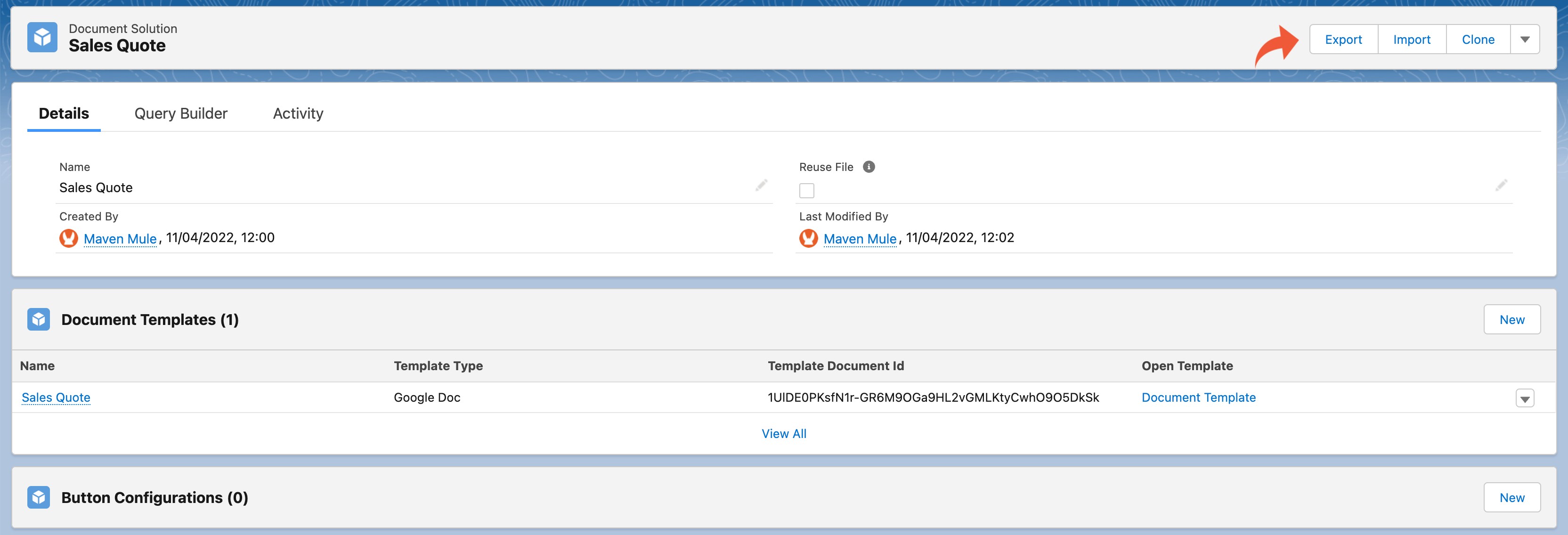¶ Export/Import
With Maven Documents, generating your documents comes pretty easy. Create the Document Solution using Query Builder to get data. Build the Document Template and add the Button Configuration. With all those steps done, everything is set for easy document generation.
However, sometimes you don't want to do all of that again every time you are creating a new Document Solution, especially if it's similar to the one you just built.
For example, you followed our guide and created the Sales Quote Document Solution along with the Sales Quote Document Template. You add queries and the Button Configuration is set to generate the document from the Opportunity record page. Let's say you've done all of that in a Sandbox or Developer Edition Org, and you like how it works, so you want it in your Production Org as well. Now, you could follow the same steps again and create the same solution, queries, templates, and configurations manually in that org as well. Alternatively, you can use one of the many tools that Salesforce offers to transfer those records to your org.
But we don't want you to deal with that extra work, so we made it very simple for you to export and import your Maven Documents records. That's what we are about to show you in this section.
¶ Export your Document Solution
We are going to export our Sales Quote Document Solution that we made in the previous sections. To export the Document Solution:
-
Open the Sales Quote Document Solution.
-
After a couple of moments you'll get this message on the status of your export process:
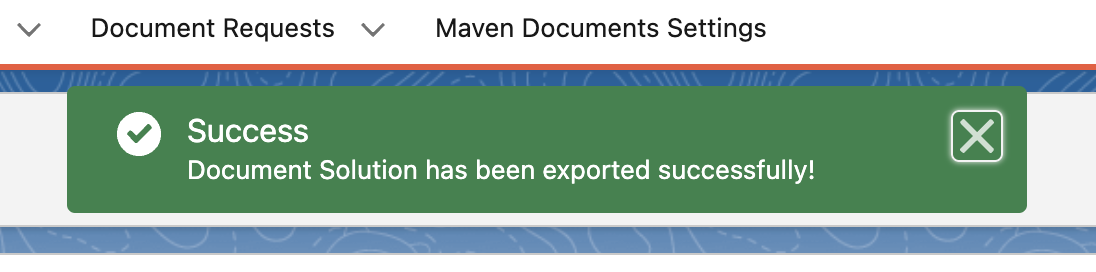
-
You can now find the export file in the Files related list on the Sales Quote record page.

-
Click on the file to open it and then click Download.
That is how the Document Solution is now ready to be imported in any Org that has Maven Documents installed. Now we can show you how to import it.
¶ Import your Document Solution
With our Document Solution exported, we can now import it anywhere we want. As we mentioned earlier, this is great for transferring your Document Solutions from one org to another, but you can also import solutions into the same org. So let's take a look at how to import the Document Solution:
-
First, you need to create a new Document Solution. We'll create a new solution and name it "Sales Quote 2".
Once the import is complete, the solution is renamed to match the one being imported, so this doesn't matter.
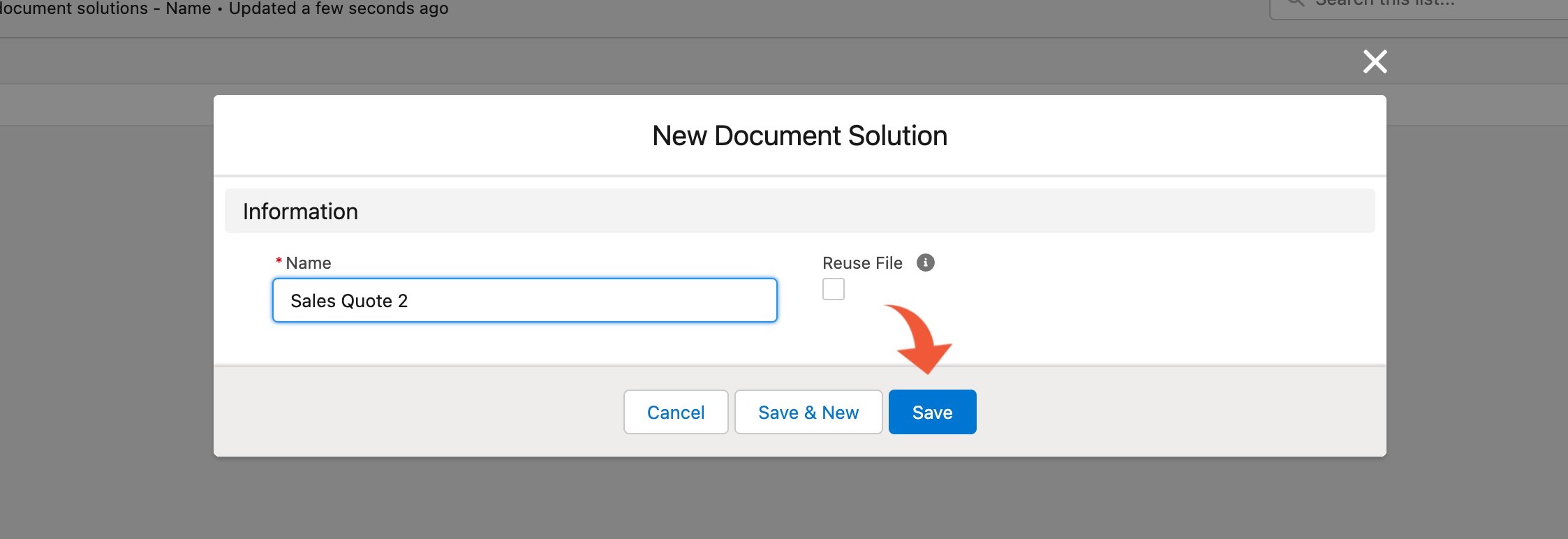
-
Now, open the record page of the new Document Solution and click the Import button.
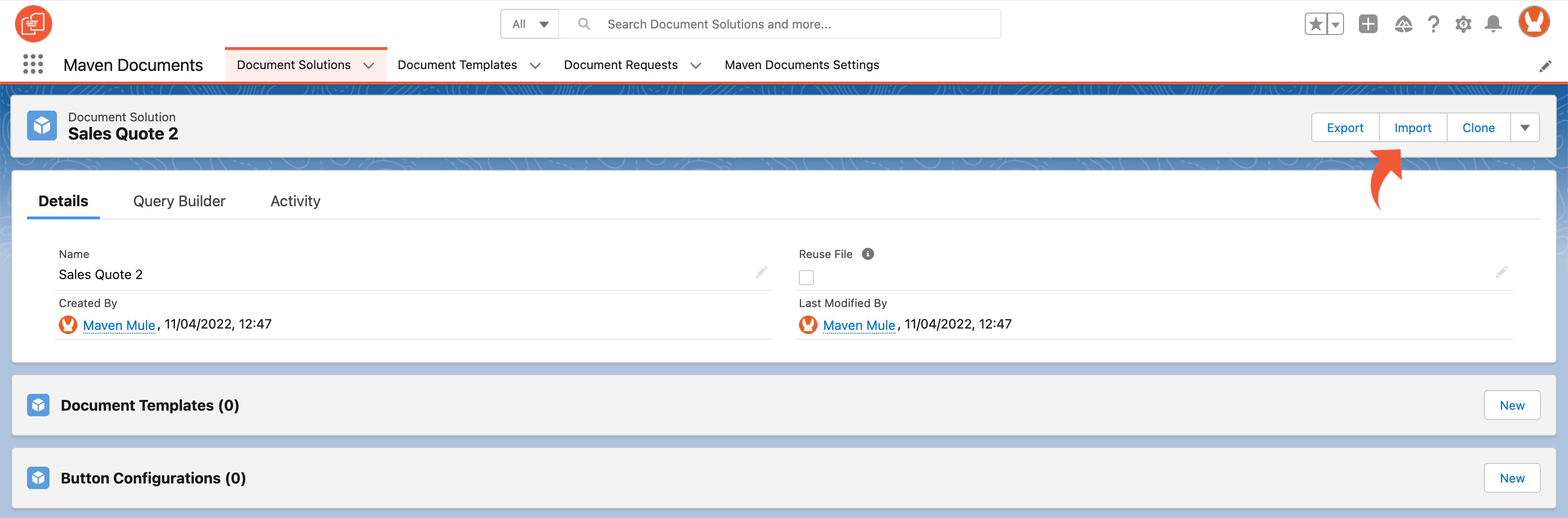
-
Now click Upload Files and select the exported file from the previous step (or drag and drop the file to the area).
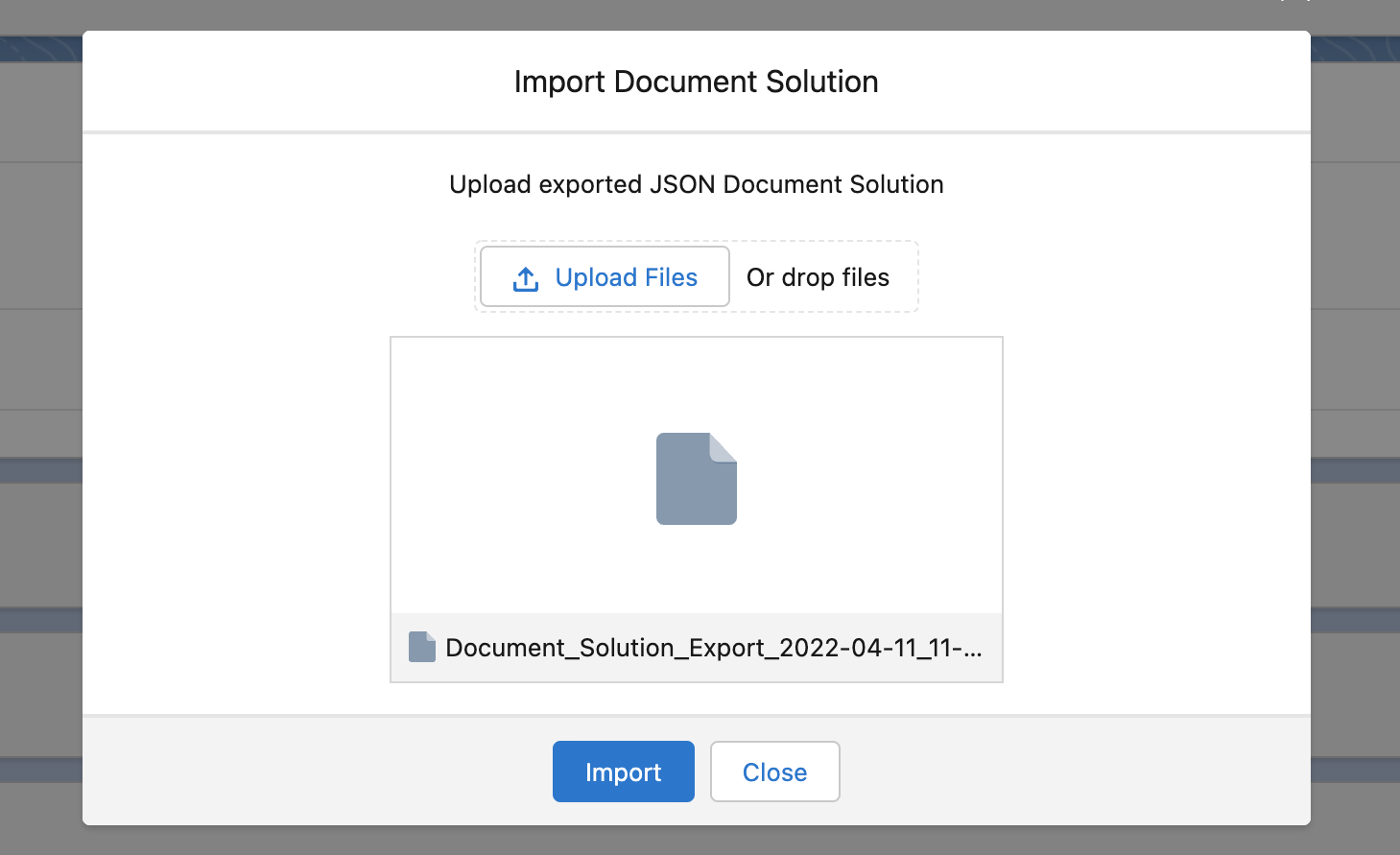
-
After your file is uploaded successfully, click Save.
With that, our Sales Quote has been imported along with all of its templates, queries, and Button Configurations. It now has the same features and functionalities as the one we exported.
That's it! We've shown you how easy it is to import and export Document Solutions in Maven Documents. Now you don't need to worry about transferring solutions from one org to another, as it can be easily done with the Import/Export feature.