¶ Google Sheets Templates
The Maven Add-on is an add-on that you can install and use to build a template document with the data you have on Salesforce.
¶ Install the Maven Add-on
-
Go to workspace.google.com/marketplace/app/maven_documents/430563853893 and click Install.
-
Click Continue in the appeared message.
-
In the opened window, select the Google account you want to use.
-
Check out the listed permissions by clicking the (i) icon and then clicking Allow.
-
Read the information message and click Done.
After you follow these steps, you can now create your template using Google Sheets and the Maven Add-on.
¶ Run the Maven Add-on
-
Open the Google Docs that you've connected to the Document Template in Maven Documents and click on the Extensions tab.
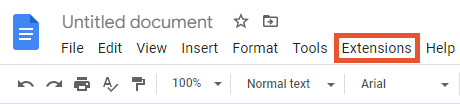
-
Hover over Maven Documents in the dropdown list and click on the Maven Add-on.
-
You'll find the MavenAdd-on work pane on the right side of Google Docs. Select the needed option to authorize:
- Authorize TEST. Retrieves data from the Sandbox Salesforce Org.
- Authorize PROD. Retrieves data from the Production Salesforce Org.
-
Finish the authorization process using your credentials.
Once you finish, objects and fields from the query from the connected Document Solution are reflected in the Add-on.
¶ Meet the Maven Add-on
Before you start building the template, let's have a glance at what we call the Maven Add-on work pane.
-
The {} Fields tab.
Here you will find the objects and fields you added to the query in the Document Solution. All objects and fields can be inserted into the document with one click.
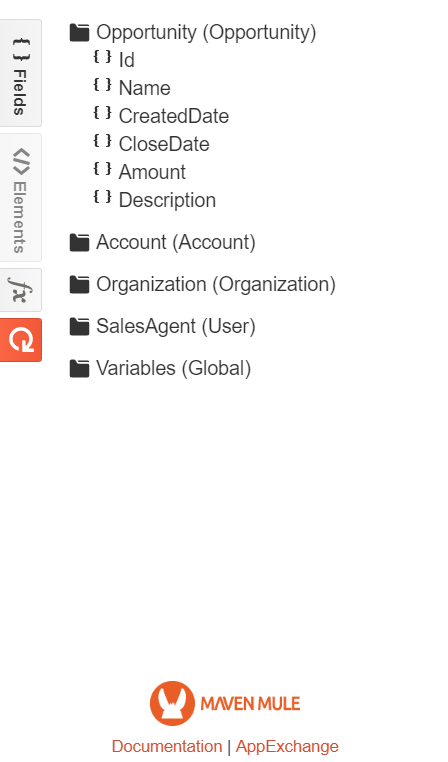
-
The </>Elements tab.
Here you have a picklist with the elements that could be inserted and used in the document. For detailed information on every element, you can check the Google Sheets Elements reference page.
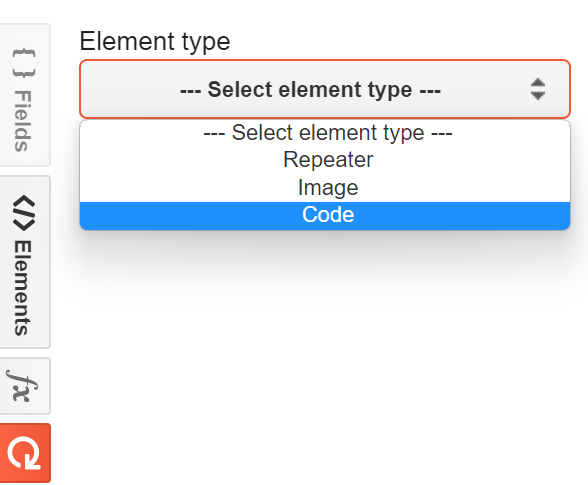
-
The fx or Expression Builder tab.
The Expression Builder lets you create expressions (similar to formula fields in Salesforce) without needing a formula field directly on your document. More on how the Expression Builder operates can be found in the corresponding sub-section. You can also read more about expressions and their syntax on the Expressions page.
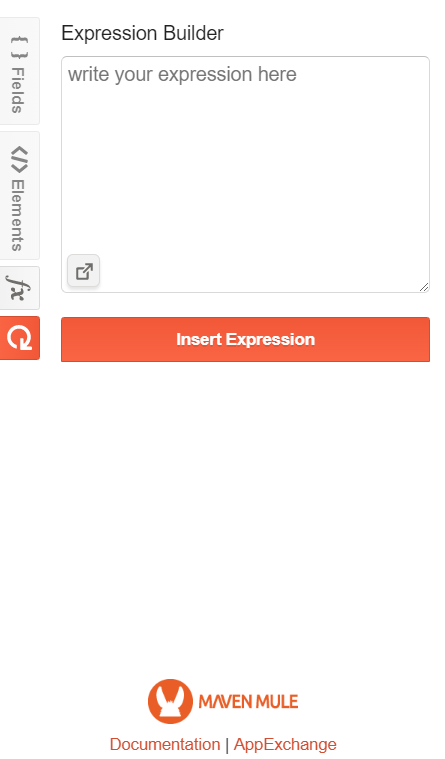
-
The Refresh Nodes button.
This button serves two purposes:- Reflect changes made on the Salesforce side. For example, you've changed the name of an Object or edited the query in the Query Builder tab of Maven Documents. After clicking Refresh, you will see the changes in the Add-on.
- The second purpose is to refresh the context inside the document to see fields from sub-queries. For example, if the cursor is placed inside a repeater or table, which iterates through a record, its name and included fields will also appear in the list fields in the Add-on after refreshing.
¶ Build Templates using the Maven Add-on
In Google Sheets, you can build your templates using everything that they have to offer. However, Maven Documents allows you to place Salesforce data in the document, and that's what the Maven Add-on is used for.
After successfully adding the document ID to the Document Template in Maven Documents, the Fields section in the Add-on now shows all the fields from the root queries that you created in the previous section. Fields from the OpportunityLineItems query are not yet available, because their availability depends on the context.
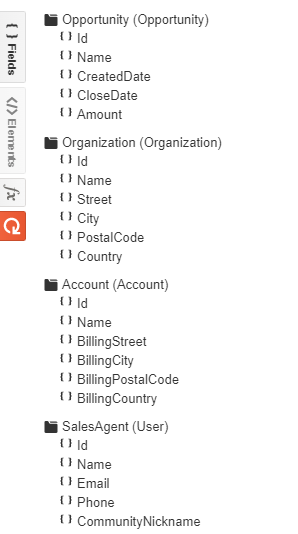
If the fields are not showing, click the Refresh button.
Now all you need to do is click on the field you want, and it will be added to the document. The fields from the Add-on are added in the {!QueryName.FieldName} notation. You can use that notation to add fields manually, but in most cases, the Add-on is the easier option.
Now it's time to add some fields to the quote document. In our example, we are using the cell in the second row and the "B" column, and further examples will consider that location. But feel free to begin with any cell you choose.
Let's see how you can add the fields:
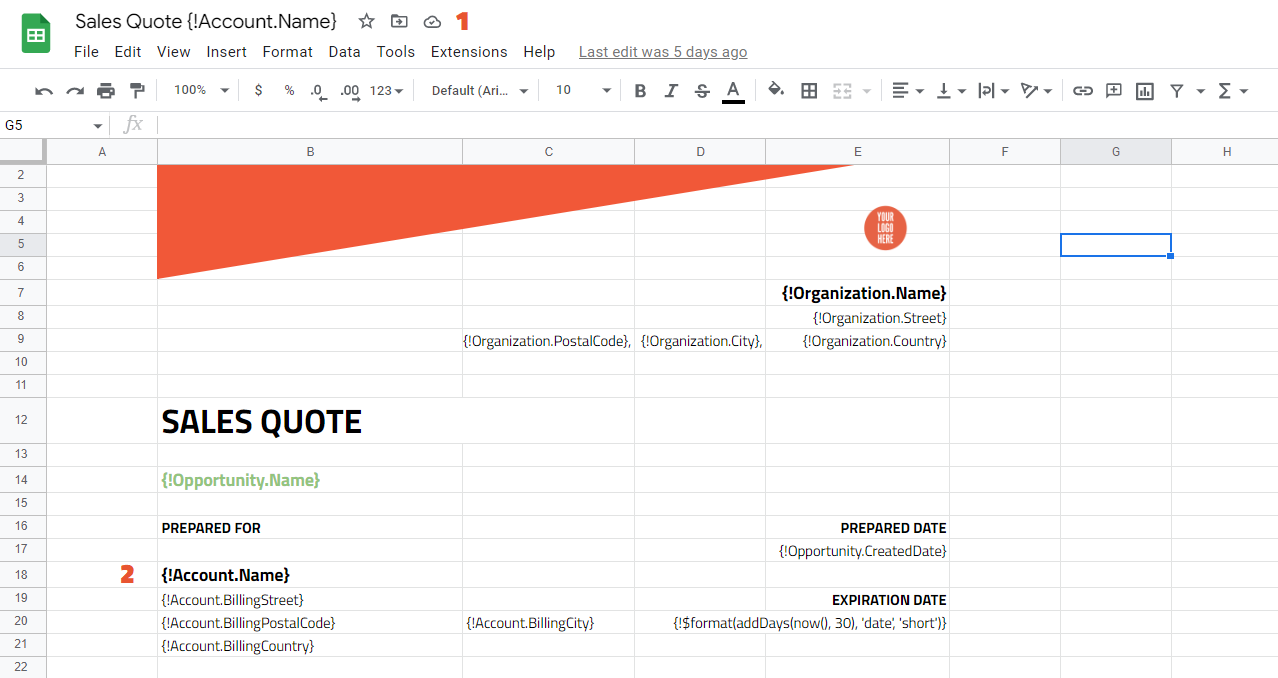
- From the Account and Opportunity queries, you'll use the Name fields in the title of the document.
- From Account, you use the Billing Address fields. From Opportunity, take the CreatedDate field.
Pretty simple, right? All the fields you've put using the Add-on or manually in the {!QueryName.FieldName} notation are dynamic. It means they depend on the results that the query returned.
Everything you have done up to this point has been the same as creating a document using Google Docs. Now you will showcase some elements (and element attributes) that are specific to Google Sheets.
In Google Docs, you use the Table element to show information about the products from the OpportunityLineItems sub-query. In Sheets, you use the Repeater element instead. In Google Sheets, you can use two types of Repeater:
- Vertical repeater
- Horizontal repeater
The type of Repeater must be specified under the Direction attribute.
Let's use the vertical repeater to show the information about the Opportunities products from the OpportunityLineItems sub-query.
-
Select a cell where you want your products to be shown. Then, in the Maven Add-on, open the Elements tab.
-
Select the Repeater element. The Repeater iterates through the records specified in the Value parameter. The Variable parameter represents the current record in the iteration.
Referencing variables inside Repeater requires you to place # (hash sign) before and after the name of variables.
-
Use the following values:
- Name: line-items
- Value: Opportunity.OpportunityLineItems
- Variable: oli
- Direction: Vertical
- Last cell: E (Last column of the table)
-
Leave the Hidden attribute unselected and click Insert Element.
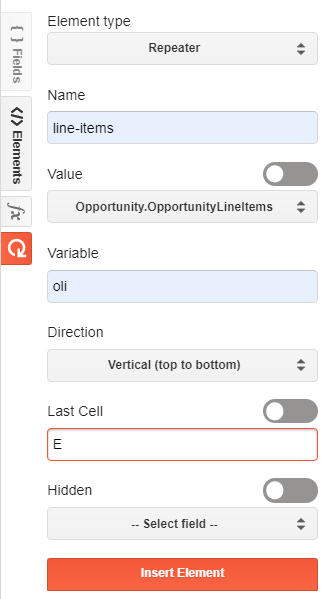
Once you insert Repeater, you need to add field values from the Repeater variable:
- Select the cell below the "mdoc:repeater" tag.
- Click the Refresh button to get the fields from the "oli" variable in the Add-on.
- Insert those fields in their corresponding cells in between the opening and closing tag of the "mdoc:repeater" element.
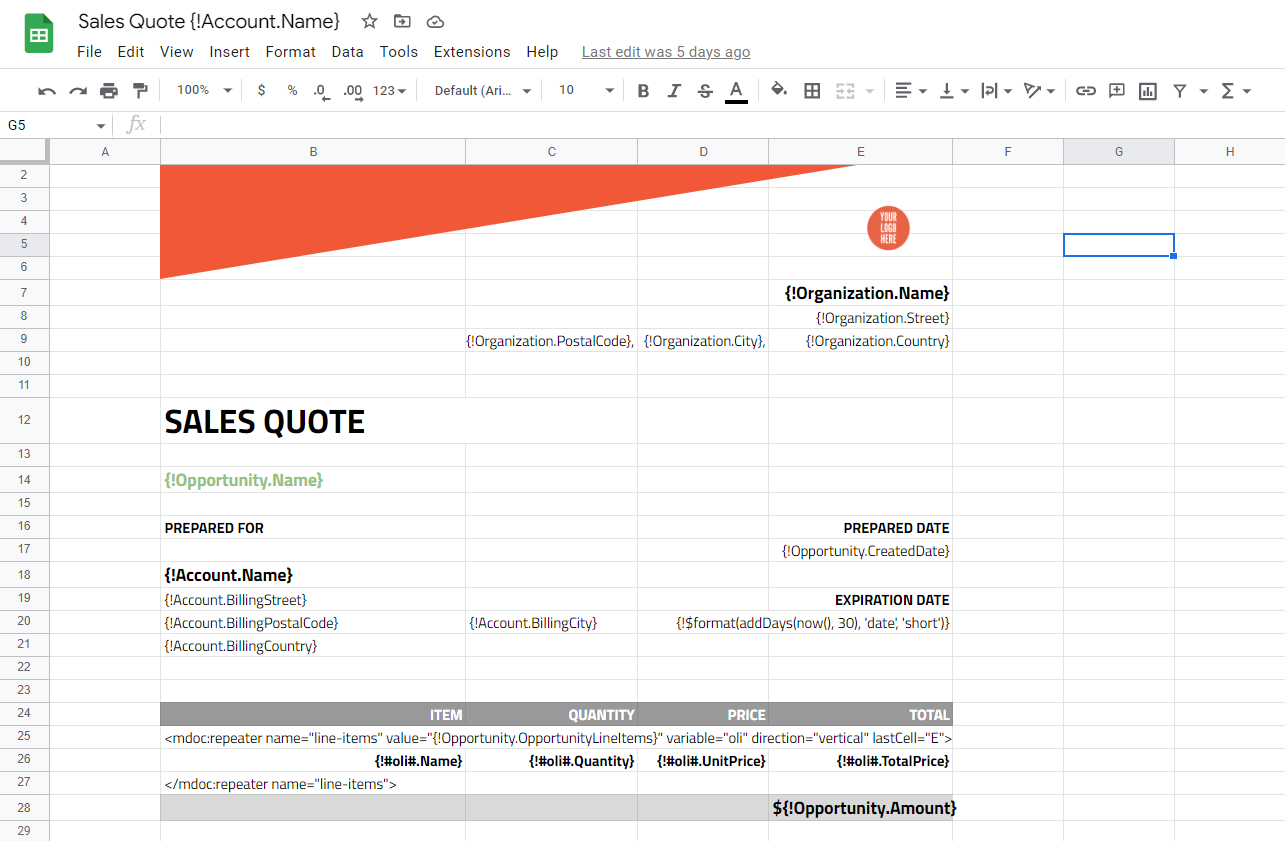
Next, let's add a payment details section to the Sales Quote Sheet.
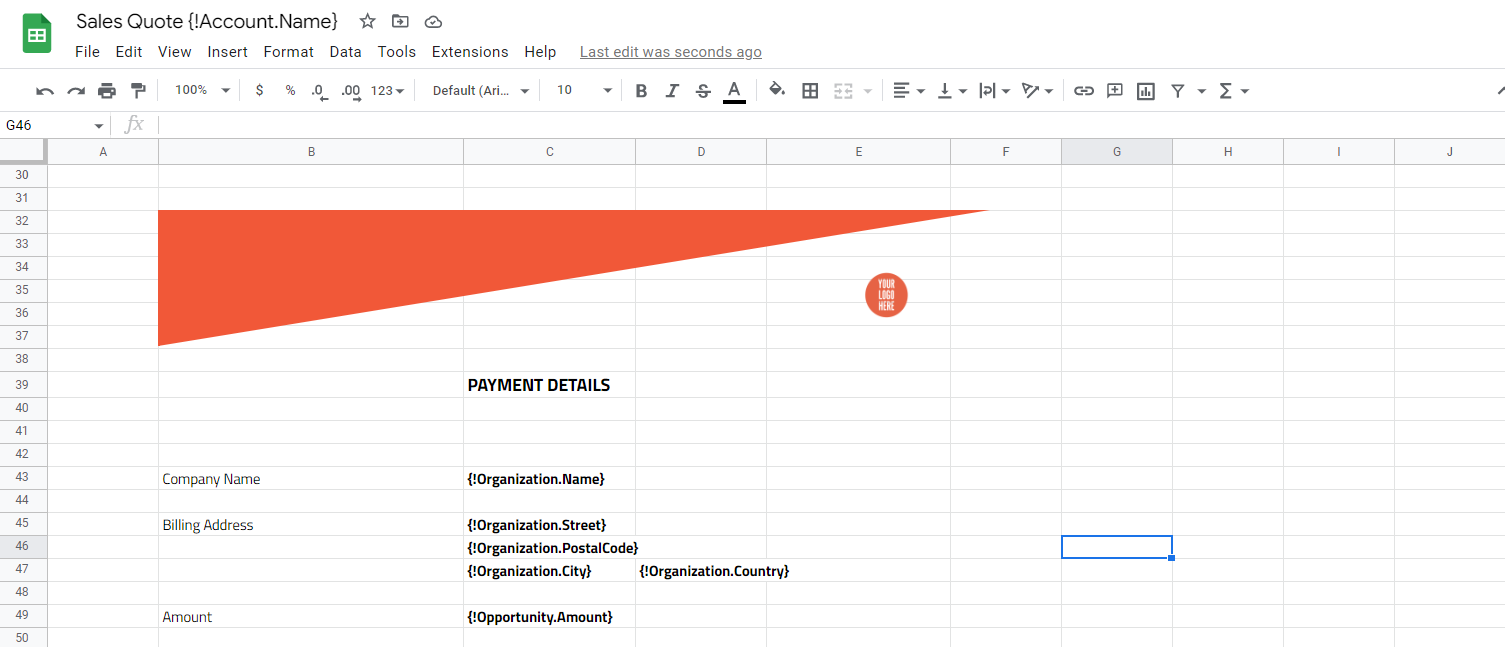
The Payment details section contains some simple info from your Salesforce org, which you inserted using the Maven Add-on.
You can also add the Code element that can be used directly from mobile banking applications, for example. But, don't forget to create the corresponding field on Salesforce, filled with the content required by the corresponding code type.
To insert the payment code, follow the next steps:
-
Select a cell in the document where you would like to insert your code and click the Refresh button in the Add-on.
-
Select the Code element.
-
Use the following values:
- Name: payment-code
- Type: PDF417
- Value: Opportunity.Payment_Code_Data__c
- Inside cell: false
The Code (and Image) elements have the Inside cell parameter. If set to "true", then the element will be resized to fit inside the cell. You can read more about element attributes on the Element Reference For Google Sheet page.
-
Leave the remaining attributes empty and click Insert Element.
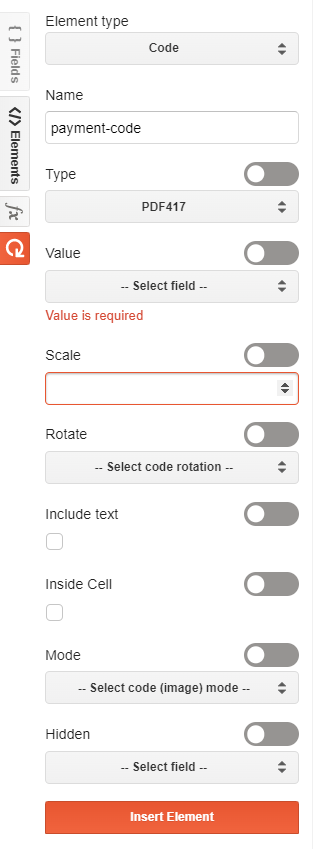
¶ Create Expressions using Expression Builder
The Expression Builder lets you create expressions (similar to formula fields in Salesforce) without needing a formula field. You don't have to build formula fields that are only going to be used in your sheets. Instead, you can create them directly in your sheet!
Here are a few examples of what you can do using Expressions and the Expression Builder:
- Display or hide text, images, tables, etc. if a certain criterion is met.
- Format numbers (e.g., total sum of money).
- Modify a date (e.g., 30 days from now).
- Count and Sum elements in a list.
You can read more about expressions and their syntax on the Expressions page.
Here’s how to create a simple expression by adding an expiration date to the quote. In the example, the expiration is set to 30 days after the quote (document) is generated. Place the cursor where you want your date to be inserted, and follow the next steps:
-
Open the Expression Builder from the sidebar.
-
Click on the icon in the bottom left of the expression input field to open Expression Builder.
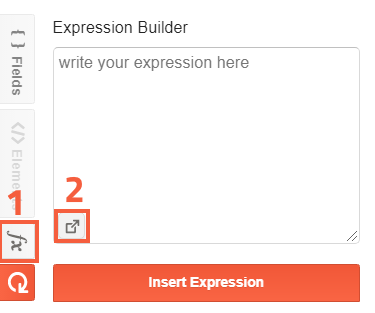
First of all, you can see all the available functions in the Select function menu. The first dropdown menu filters functions by categories (date, number, string, etc.), and the second dropdown menu contains filtered functions you can use.
You can also insert your Salesforce fields into expressions by using the dropdown in the Insert field menu (an arrow (>) next to a field suggests that it's a relationship field - e.g., Account > Contact > ...).
Before inserting a function or a field, verify that you've selected the text you want to replace in the text field below.
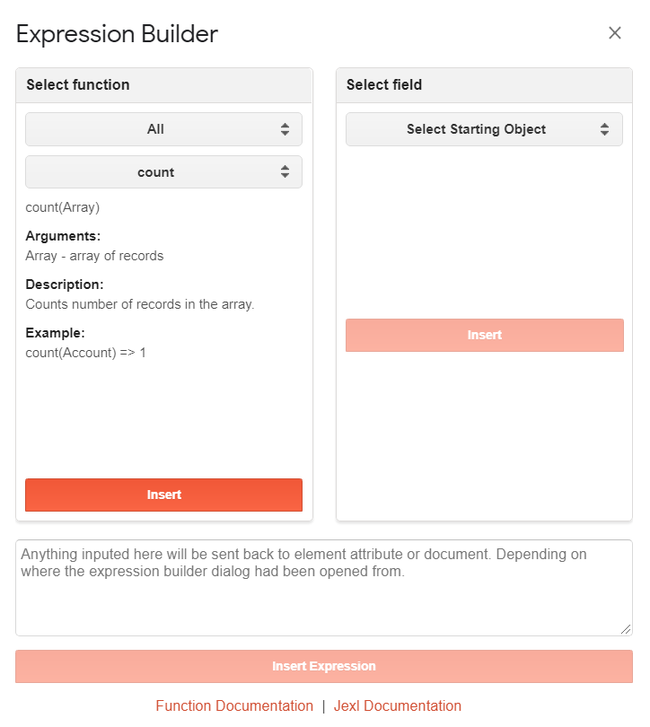
-
From the Select function menu, choose Date and then choose addDays. Click Insert.
-
You are going to replace DateTime in the expression with the current date (which is a function). From the Select function menu, choose Date, then Now.
-
Select DateTime in the text field below. Click Insert. This will replace DateTime with the now() function.
-
Replace NumberOfDays with 30.
-
Click Insert Expression. This inserts the expression back into the Expression Builder view. Click Insert Expression to insert it into your document.
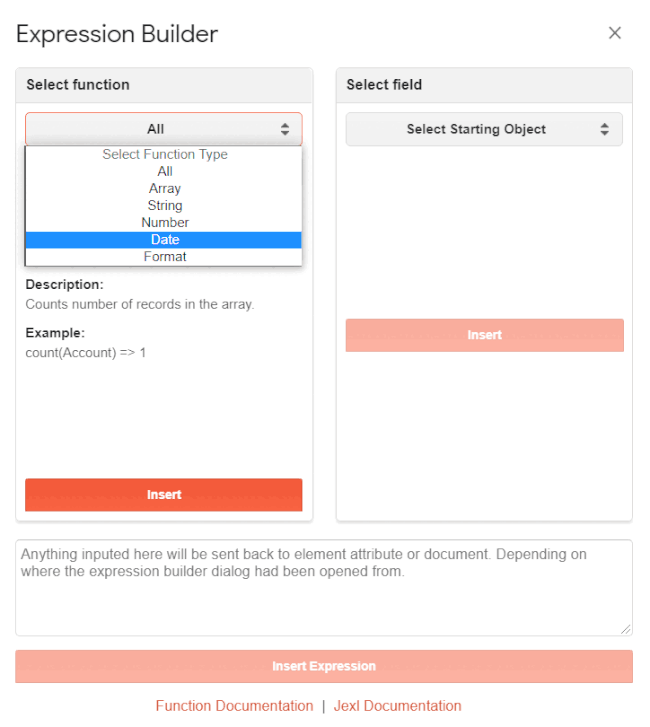
Expressions can also be used within elements, on all attributes that support them. If an attribute has a switch next to it - it supports expressions. You can always read more about expressions on the "Expressions" page.
¶ Debug Document with Playground
If you want to see what the actual data will be available on your Document Template, feel free to use the Playground tab. It can also serve as a means to debug your flow when things aren't going as they should.
Try changing the Locale definition in your settings, for example, and see how the data changes. Magic isn't it?