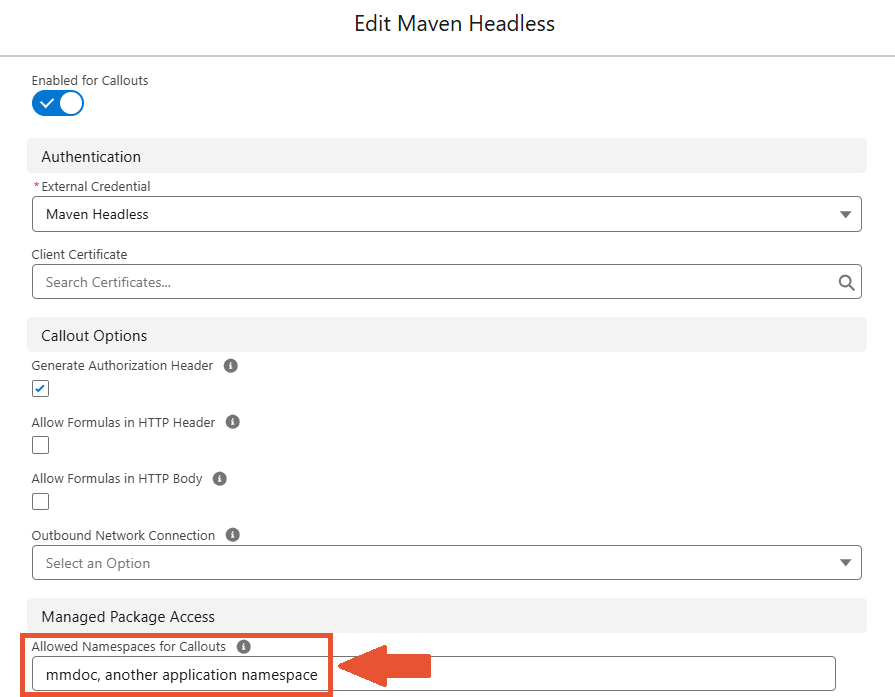¶ Configuration
¶ Setup Assistant
Now that licenses and permissions are managed on Salesforce, we can discuss settings in the "Maven Documents" application.
In the App Launcher on Salesforce, find and open Maven Documents. There, you'll find the "Setup Assistant" tab, which contains all the settings you need to work with the application.
The tab is visible only for users with the "Maven Documents Administrator" permission set assigned.
To try out Maven Documents, you must have a valid Microsoft or Google user account with an appropriate email address.
Follow the link to check an offer in the Microsoft Store.
Or send your Microsoft or Google account email to contact@mavenmule.com and we will provide you with a temporary subscription ID. You need to enter it in the Maven Headless Settings during the setup process.
The tab is divided into 2 sections:
Sections are collapsed by default, but once you click on them, the content of the section becomes visible.
¶ Maven Headless Settings
Let's begin with configuring the "Maven Headless" settings. These settings build a connection with the Maven Headless backend service, allowing you to work with Azure or Google templates.
-
Enter the Subscription ID. You provide this value to prove the Azure or Google subscription. The subscription is vital for Maven Documents to function if you work with Word or Excel templates.
You get the Subscription ID from Maven Mule. Contact your administrators to determine the required value.
a. Click the "Open Application Settings" button. The "Application Settings" page from the respective "Custom Metadata Types" section is open in the new browser tab.
b. Click Edit. The content of the fields on the page becomes editable.
c. In the "AMP Subscription Id" field, enter the needed value.
d. Save changes and close the tab.
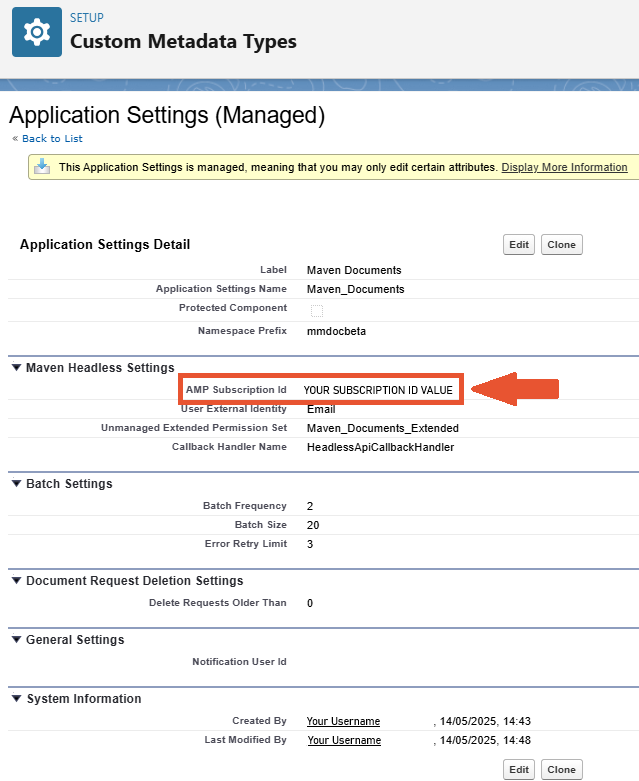
The tab with Headless Settings is refreshed, and the green message pops up saying that all went successfully. At the same time, the icon next to the setting gets marked and turns green. The icon next to the section header is partially encircled with blue.
After the step is finished, you can go to Salesforce Setup and check the list of Maven Documents' permission sets. The "Maven Documents Extended" permission set is created and assigned to the Admin user.
Once the Admin gets the Extended permissions, he needs to assign those to the users who will work with Maven Documents. -
Grant Access. With this procedure, you are allowing the "Maven Headless" application to interact with your Salesforce org.
a. Click the "Grant Access" button.
b. Click "Allow".
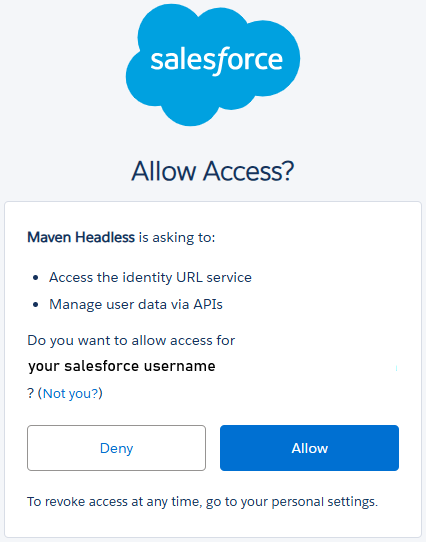
-
Install the "Headless Connected App".
If your Org instance is at the Salesforce Winter '26 release version or higher, make sure you set at least 5 minutes as a timeout:
- Session Policies
- Named User JWT-Based Access Token Timeout
- Set app-specific token timeout.
More information can be found in the following article.After you've granted access in the previous step, you can install and set the "Maven Headless" application.
a. Click the "Open Salesforce Setup" button. The "Connected Apps" settings page is open in the new browser tab.
b. Click Install and confirm the choice by clicking Install one more time on the dialogue screen.
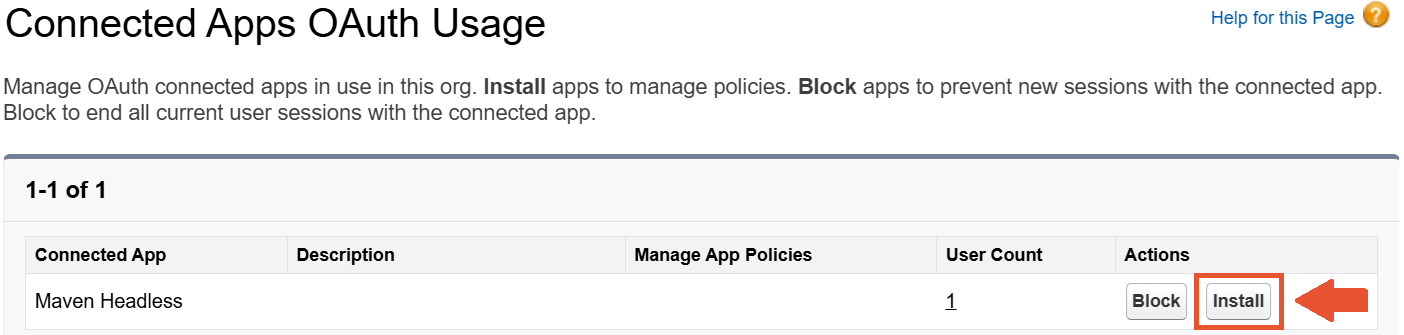
c. In the opened "Connected App Detail" settings, click Edit Policies and change the value in the "Permitted Users" field to "Admin approved users are pre-authorized".
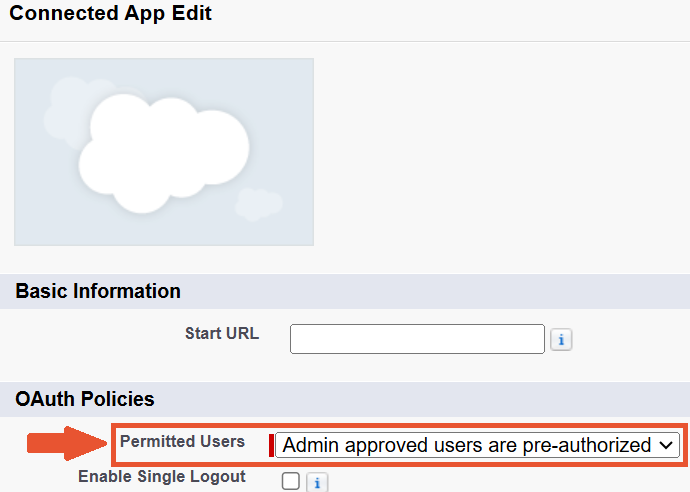
d. Save changes and close the browser tab.
-
Create Named Credentials. With this step, you are creating the opportunity for Maven Documents to do callouts to the "Maven Headless" app.
a. Click the "Create Named Credentials" button.
b. Wait for the app to create credentials in the background. -
Enable Callouts. This step enables Maven Documents to do callouts to the "Maven Headless" app.
a. Click the "Open Named Credentials" button. The "Named Credentials" settings page is open in the new browser tab.
b. Click Edit and switch on the "Enable for Callouts" toggle.
c. Add the mmdoc namespace in the "Allowed Namespaces for Callouts" field.
d. Save changes and close the browser tab.
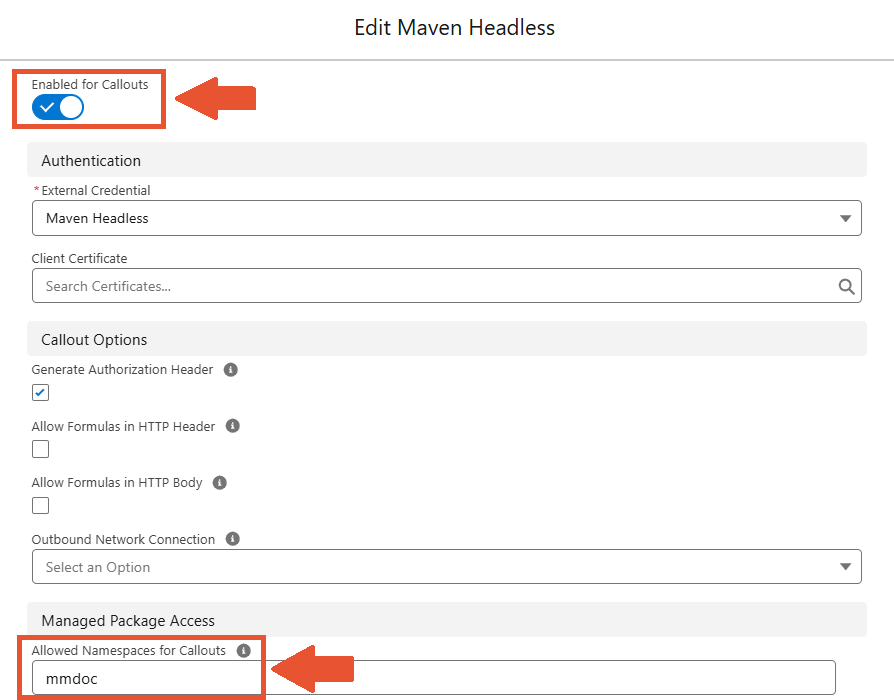
If you are installing Maven Documents into the Org that already has an application with Maven Headless configured, then in Named Credentials, you just need to add the "Maven Documents" application namespace alongside the existing one and separate it with a comma.
¶ Authentication
Once you enable Named Credentials for callouts, you'll need to authenticate your Microsoft or Google account.
There are two ways of authentication possible on Salesforce:
Named Principal.Per User Principal.
The Named Principal authentication enables the admin to authenticate with the "service account" credentials. In that way, it enables all users to use the same account when accessing the Maven Documents functionalities.
-
In Salesforce Setup, go to Named Credentials and select the "External Credentials" tab.
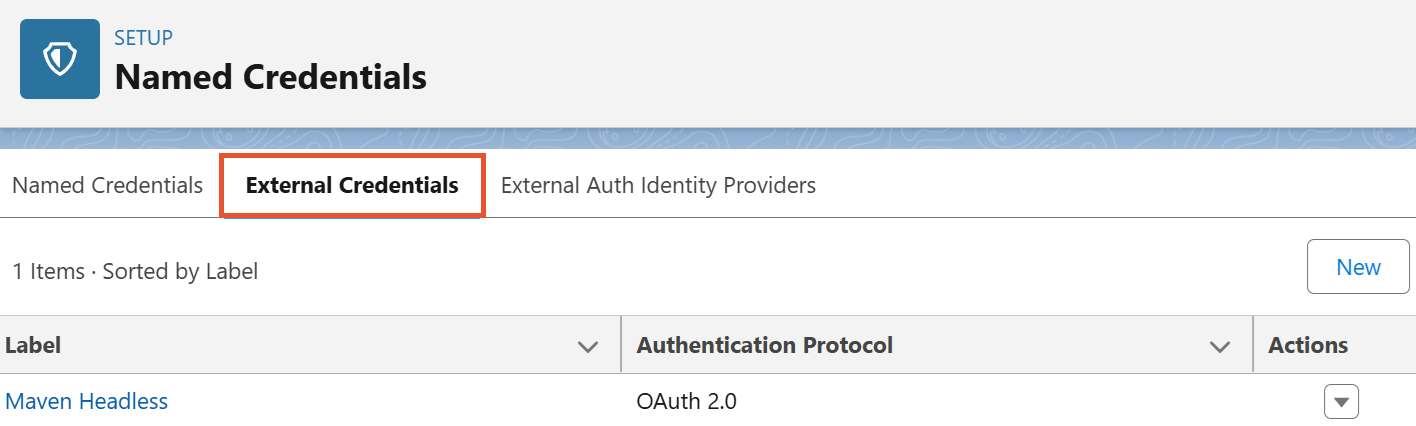
-
Open the "Maven Headless" credentials.
-
In the "Principals" section, click the dropdown arrow in the "Action" column next to Maven Service Principal and select Authenticate.
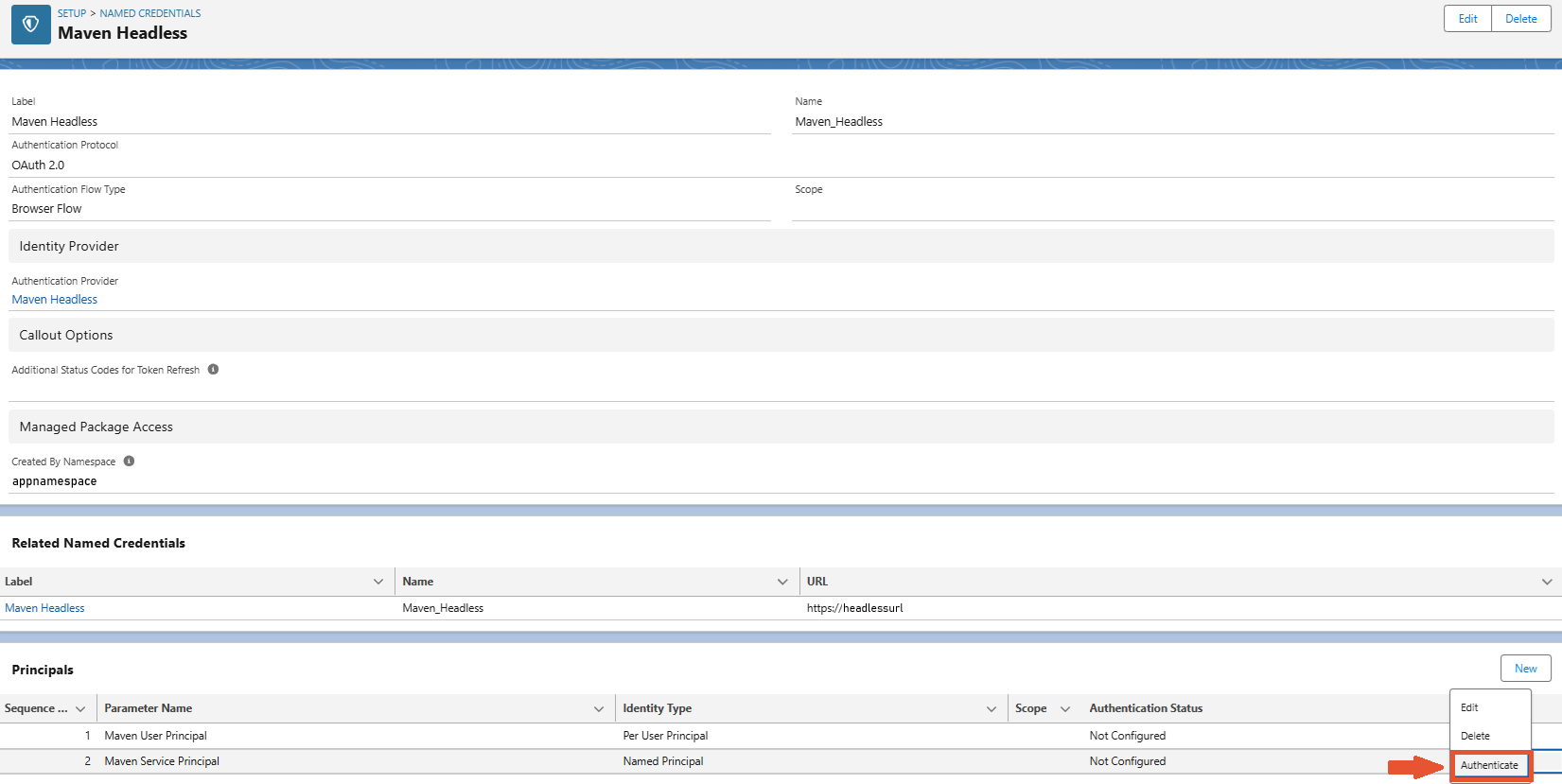
The "Per User Principal" authentication enables each user to use their credentials when accessing Maven Documents. The "Per User Principal" authentication is administered on the "User Settings" page.
-
Click on your profile avatar and select Settings.
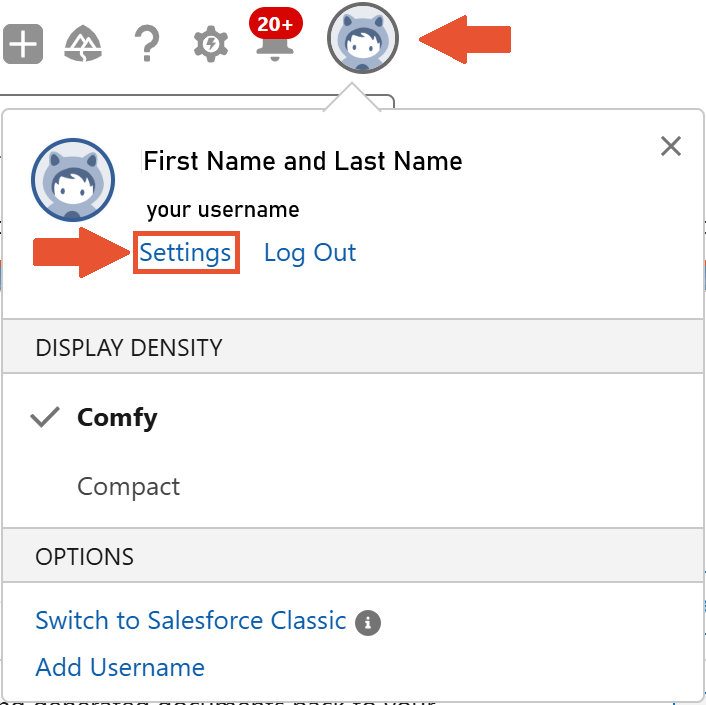
-
In the "External Credentials" section, click Allow Access in the "Maven Headless" bar.
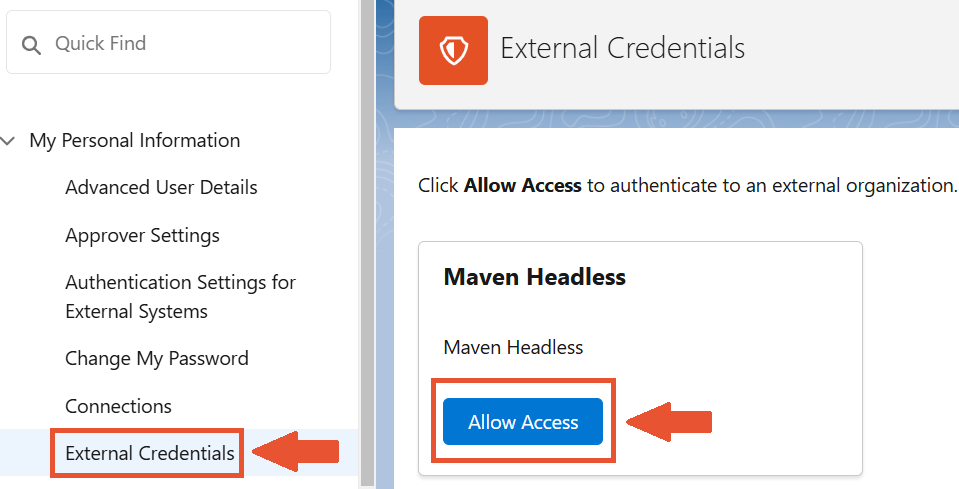
-
Enter your Microsoft or Google Credentials and then confirm external access.
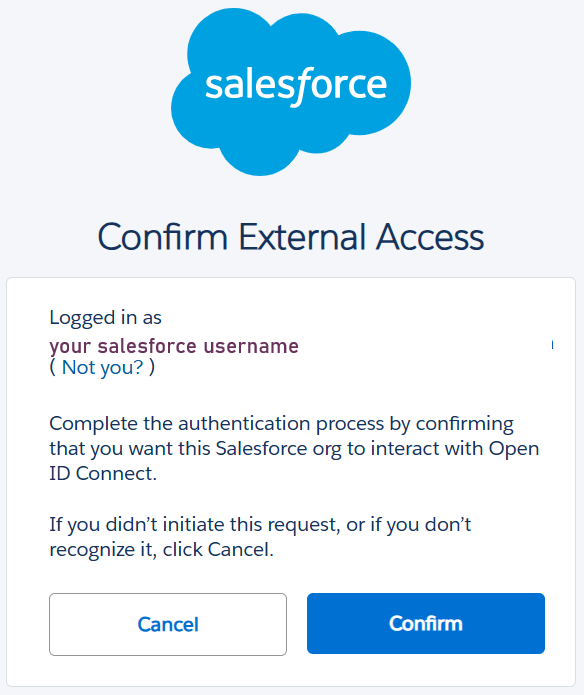
After the steps are completed, access is allowed.
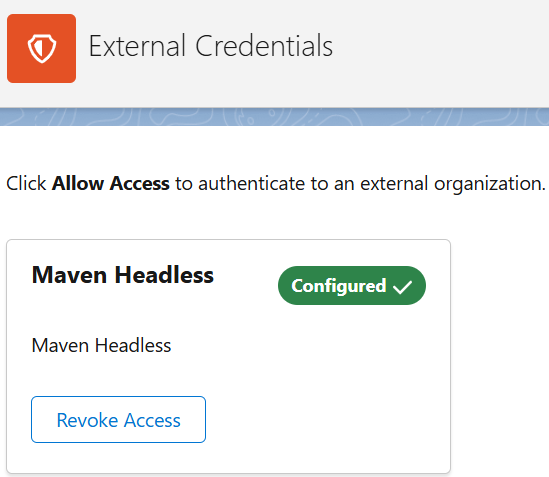
-
Enter the service account credentials and finish the authentication.
When you authenticate the Named Principal, you can still have individual users authenticate with their credentials.
Salesforce checks Principals in ascending Sequence Number order and uses the first that is authenticated. In this way, users utilize their credentials.
You can use the common account for all the users or have a combination of these two.
With all the steps from above accomplished, Maven Headless is set and ready for work.
When you are testing Maven Documents in the Sandbox Org, you might have issues with the document generation after the Sandbox is refreshed. Check out the following article to overcome those issues.
¶ Application Settings
This section provides the configuration of certain parts of the application. Some settings here are set to default values, so icons next to them are marked in green. You can find values by clicking the respective buttons.
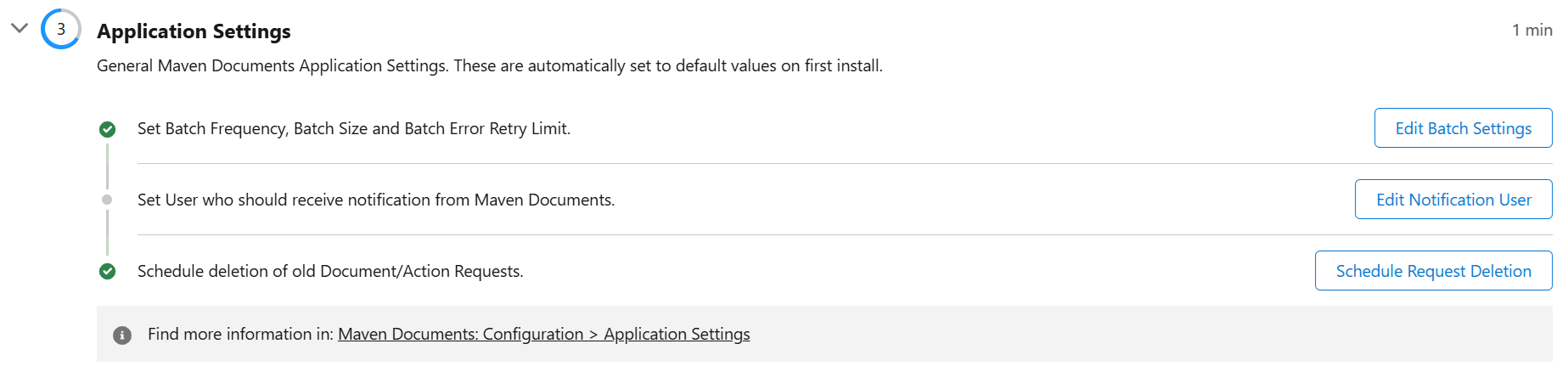
¶ Batch Settings
Maven Documents allows you to generate a large number of documents using Apex Batch. Apex Batch in Salesforce is used to run large jobs that would exceed normal processing limits. Using Apex Batch, we can process records asynchronously to stay within platform limits.
Click the "Edit Batch Settings" button to see what batch parameters are available:
- Batch Frequency (minutes). The number of minutes after which the batch is executed.
- Batch Size. The number of documents that are generated in one batch execution.
- Batch Error Retry Limit. The number that shows how many times a batch tries to process the same Document Request in the case of an error.
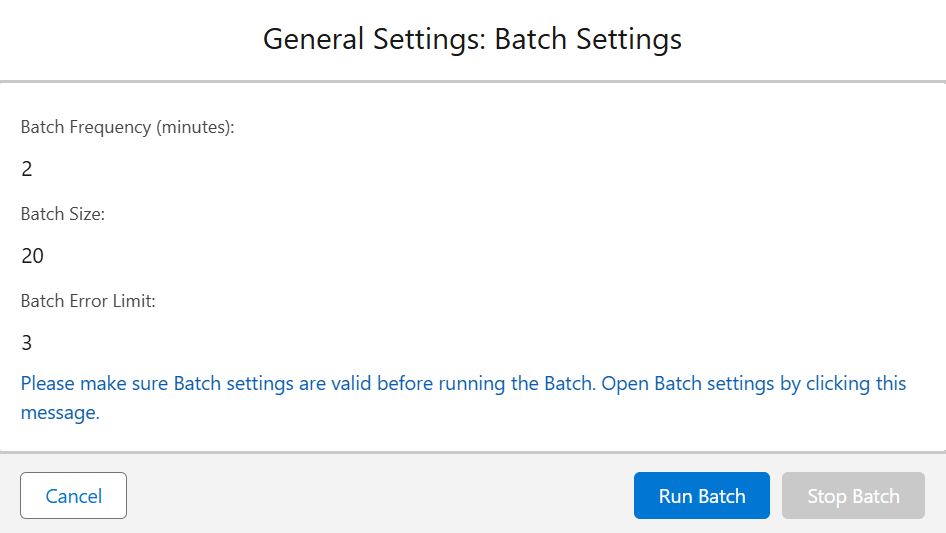
At the bottom of the card, you can see the following buttons:
- Run Batch. Starts the execution of the document generation batch.
- Stop Batch. Stops the execution of the document generation batch. The button is active only if batch execution has begun.
- Cancel. Closes the window with Batch Settings.
Here's how to change default parameters:
- Click on the message at the bottom of Batch Settings. The "Application Settings" page from the respective "Custom Metadata Types" section is open in the new browser tab.
- Click Edit. The content of the fields on the page becomes editable.
- In the "Batch Settings" section, set the needed values in the respective fields.

- Save changes and close the tab.
Now, when you go back to Setup Assistant and refresh the page, Batch Settings will have new values.
¶ Edit Notification User
This setting allows you to select a user who receives a notification email from Salesforce if limits on Document Requests are reached. This setting doesn't have any default value, so it's on you to provide one.
- Click the "Edit Notification User" button. The "Application Settings" page from the respective "Custom Metadata Types" section is open in the new browser tab.
- Click Edit. The content of the fields on the page becomes editable.
- In the "General Settings" section, populate the "Notification User Id" field with the ID of the needed user.

- Save changes and close the tab.
The defined user has to be active. You can't select more than one user in that field.
¶ Schedule Request Deletion
Every document generated with Maven Documents creates a new Document Request and Action Request record. These records store information required to generate the document and complete the respective post-generation action.
As you will be generating documents, there could be quite a lot of records in the Document and Action Request objects. You can easily delete old requests, either manually or by setting up the automatic deletion process.
The "Deletion of old Document/Action Requests" setting is right there to help you. Here are the options you have:
- Delete Now. Immediately delete all Document and Action Request records older than the provided number of days.
- Schedule Deletion. Schedules a job that deletes all Document and Action Requests older than the provided number of days. The job is executed daily.
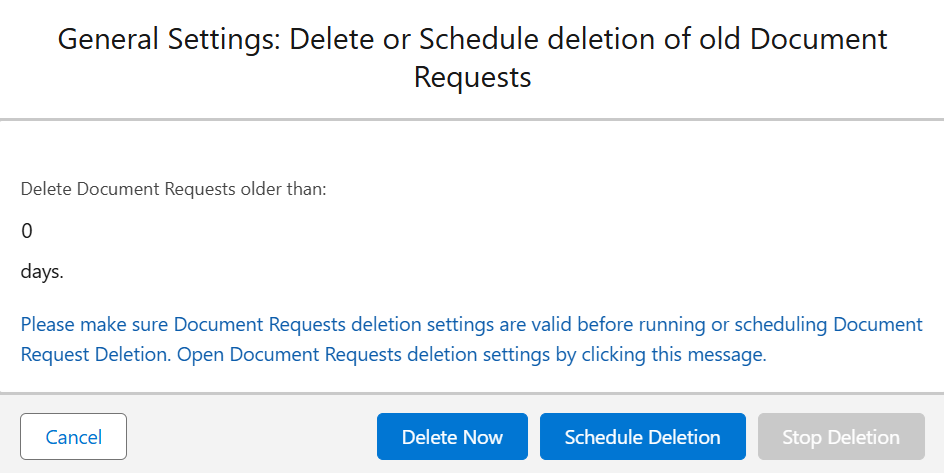
To change the default number of days, follow the steps:
- Click on the message at the bottom of Deletion Settings. The "Application Settings" page from the respective "Custom Metadata Types" section is open in the new browser tab.
- Click Edit. The content of the fields on the page becomes editable.
- In the "Document Request Deletion Settings" section, set the needed number of days in the respective field.

- Save changes and close the tab.
Now, when you go back to Setup Assistant and refresh the page, the "Deletion of old Document/Action Requests" setting will have a new value.
Keep in mind that you can't delete Document Requests created in the current GMT month. So when you click Delete Now with some selected number of days, only Document Requests from the past months are removed.