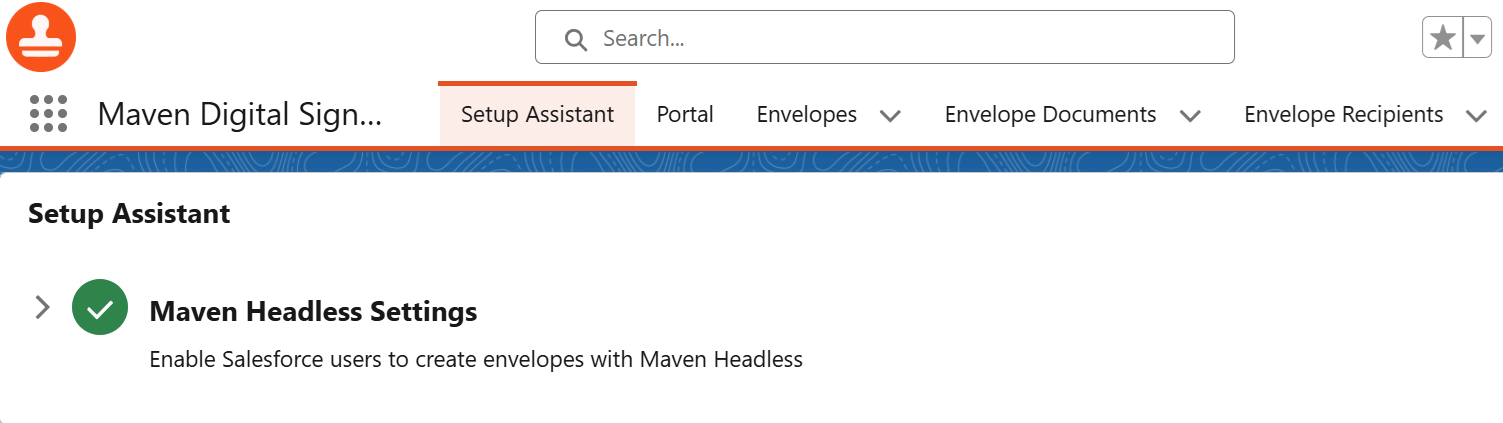¶ Salesforce Application Overview
After you set up the connection between Salesforce and the web application and configured all the integration processes, the "Maven Digital Signature" Salesforce app will get some content. It means that we can finally overview the Salesforce app.
Apart from the "Setup Assistant" tab, there are the following tabs that store and provide you with info about the envelopes:
¶ Portal
You can use the "Portal" tab after all the settings in the "Setup Assistant" tab are configured successfully and access is granted to the "Maven Headless" app in your user settings.
The tab holds the button that opens the MDS application in the new browser tab.

Opening the web app with the "Open Portal" button connects the Salesforce MDS app with the MDS web app. After that, all the envelopes you create and send in the web app appear on Salesforce.
¶ Envelopes
The tab contains the list of envelopes sent from the web app connected to Salesforce or from Salesforce directly. Each envelopehas a separate Salesforce record.
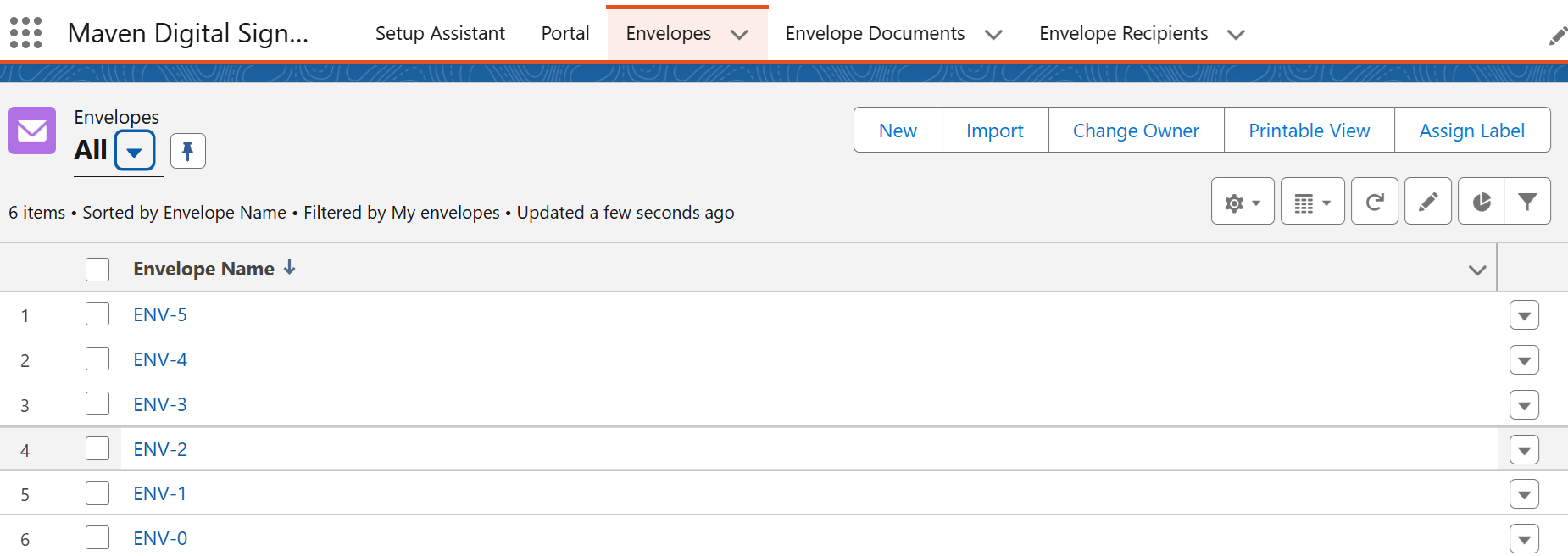
Here are the fields you will find on the record.
| Field API Name | Values / Type | Description |
|---|---|---|
Name |
Auto Number |
The envelope's name in Salesforce. Automatically assigned by the app. |
OwnerId |
Lookup(User,Group) |
Lookup to the owner of the record. |
Envelope_Id__c |
Text |
The ID value of the envelope. |
Status__c |
Text |
The current status of the envelope. |
Uri__c |
Long Text Area |
The link used to get the envelope to Salesforce. |
External_Context__c |
Long Text Area |
The additional data regarding the envelope*. |
CreatedById |
Lookup |
Lookup to the user who created the record. Includes the creation date and time. |
LastModifiedById |
Lookup |
Lookup to the user who last edited the record. Includes the date and time of the last edit. |
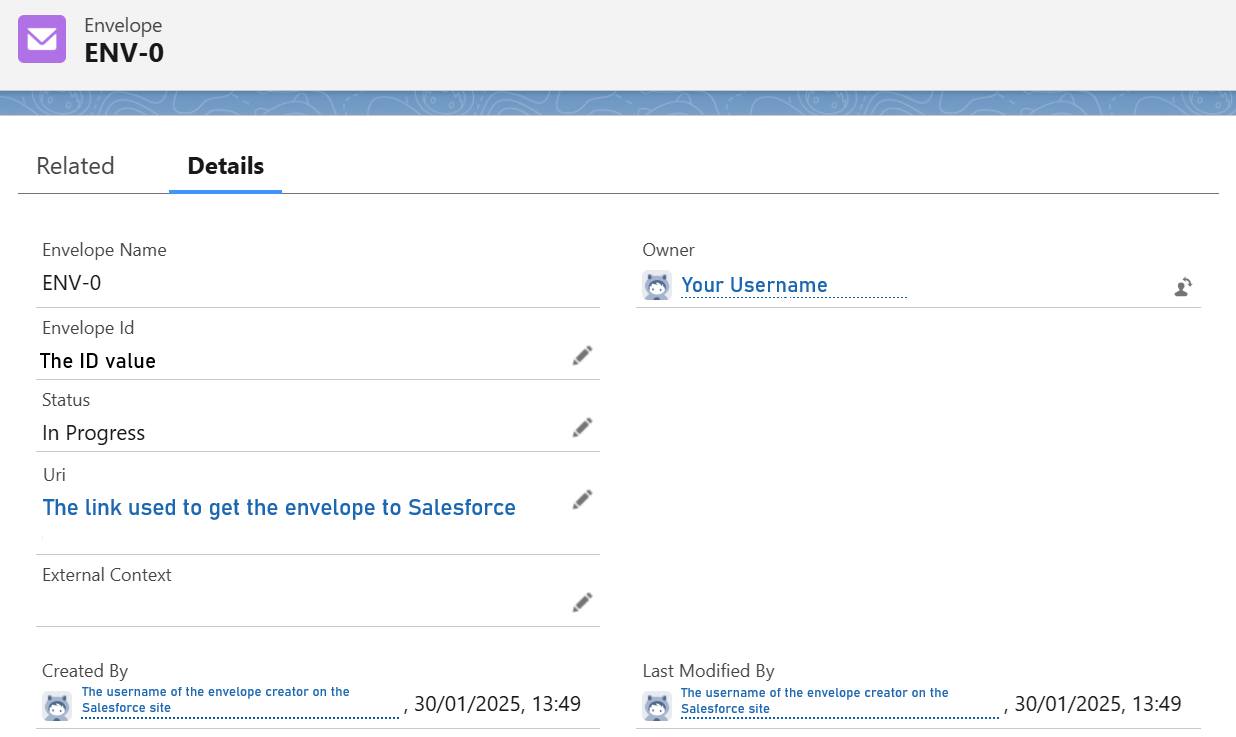
In the "Related" tab, you will find records connected to the particular envelope.
- The "Envelope Documents" holds the Salesforce instance of the document included in the envelope.
- The "Envelope Recipients" stands for the respective Salesforce records created for people who are defined as recipients of the envelope.
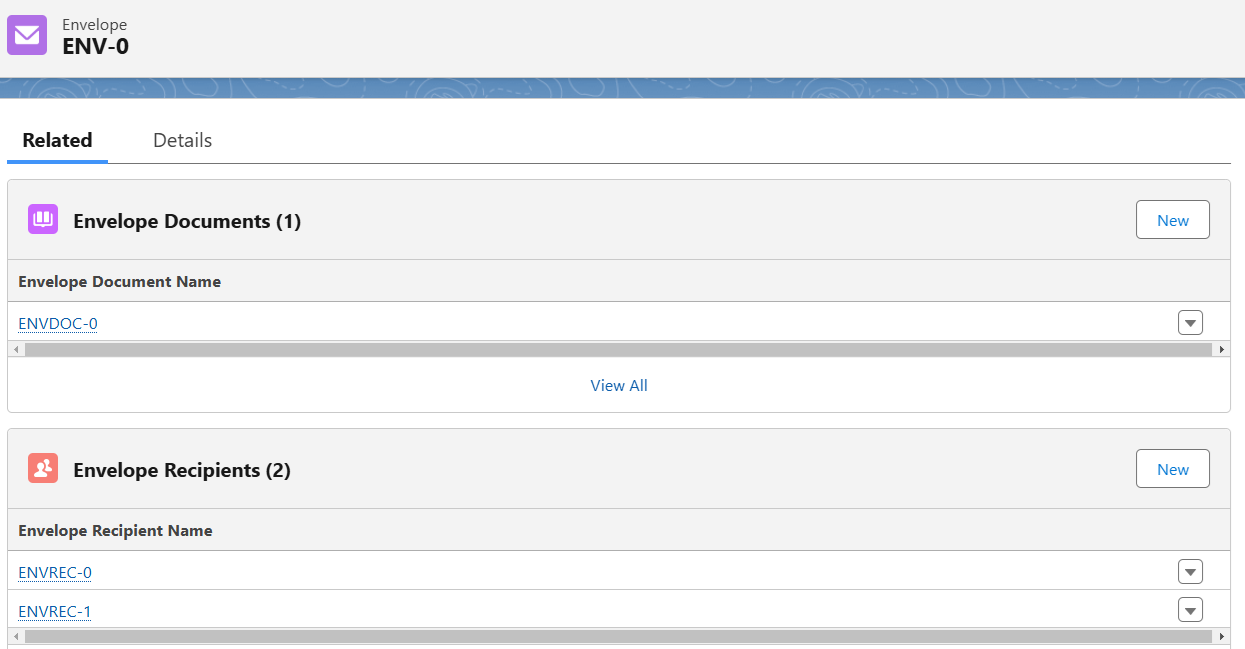
¶ Envelope Documents
In this tab, you will find Salesforce records, created as the equivalent of the files, uploaded, and included into the envelopes.
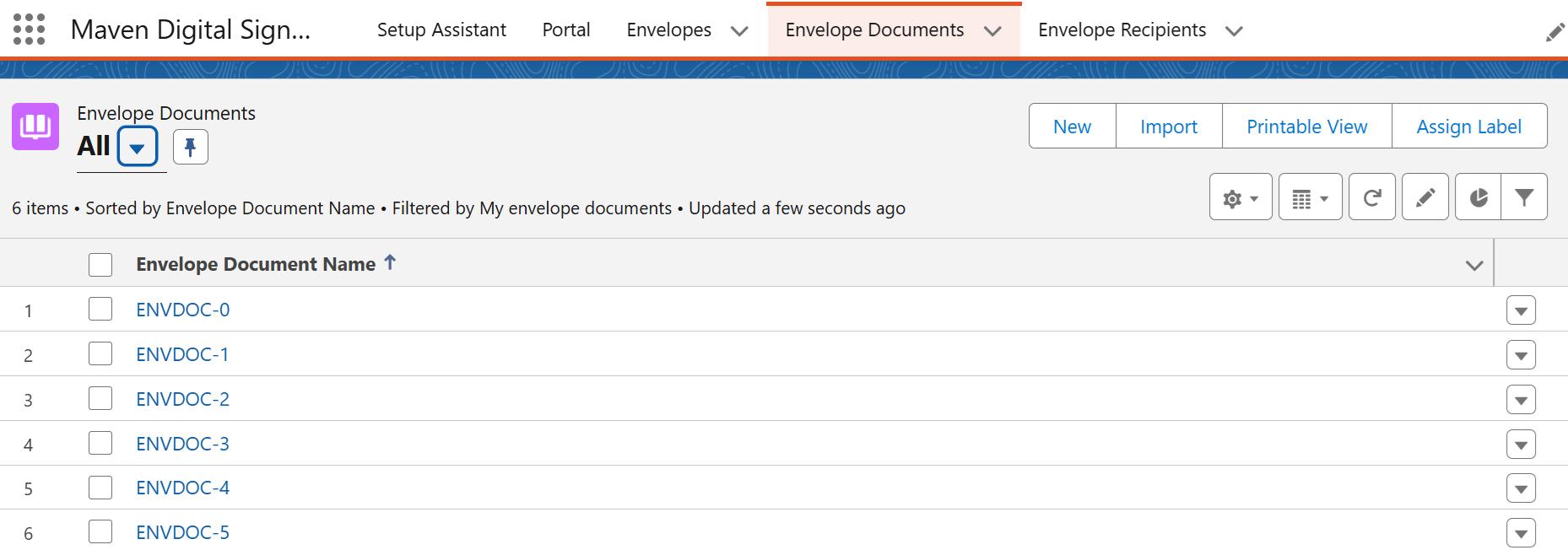
Here are the fields you have on the record.
| Field API Name | Values / Type | Description |
|---|---|---|
Name |
Auto Number |
The document's name in Salesforce. Automatically assigned by the app. |
Envelope__c |
Master-Detail |
Lookup to the connected envelope. |
Document_Id__c |
Text |
The ID value of the document. |
Document_Name__c |
Text |
The name of the document from the web app. |
Uri__c |
Long Text Area |
The link used to get the document to Salesforce. |
External_Context__c |
Long Text Area |
The additional data regarding the document*. |
CreatedById |
Lookup |
Lookup to the user who created the record. Includes the creation date and time. |
LastModifiedById |
Lookup |
Lookup to the user who last edited the record. Includes the date and time of the last edit. |
¶ Envelope Recipients
Salesforce records that stand for the individuals assigned to the envelope as recipients are stored under the "Envelope Recipients" tab.
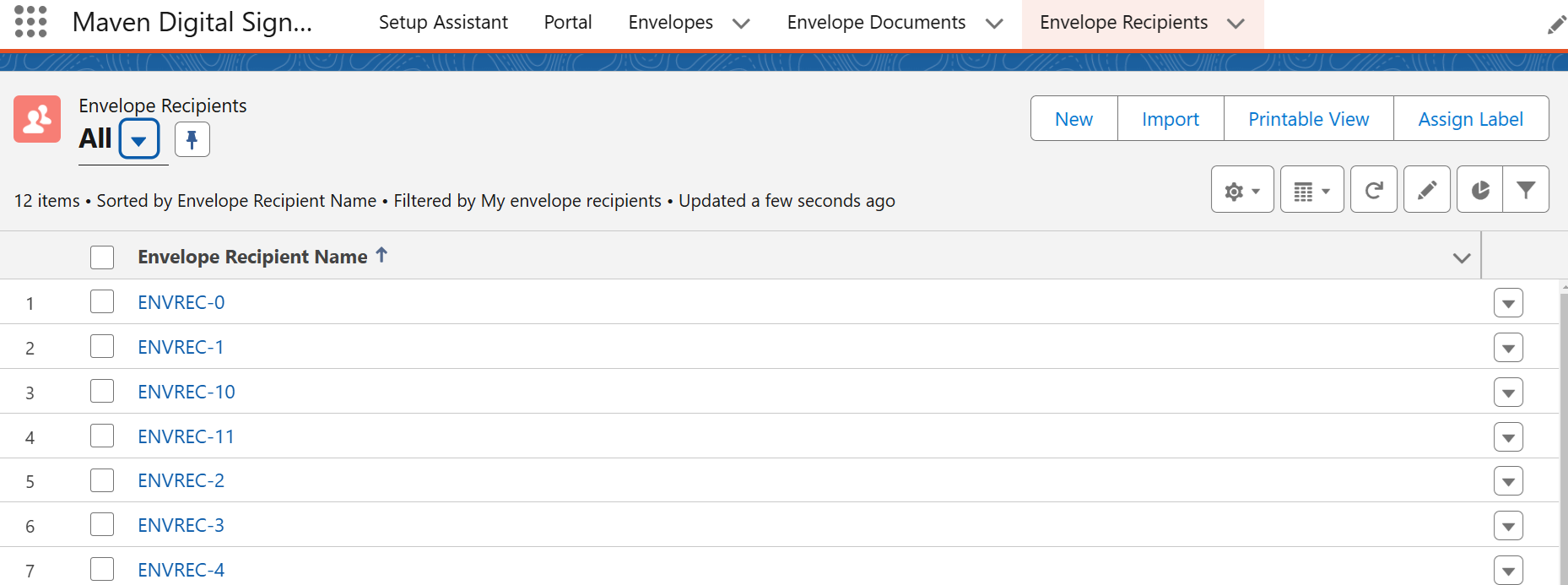
The record has the following fields with the respective information.
| Field API Name | Values / Type | Description |
|---|---|---|
Name |
Auto Number |
The recipient's name in Salesforce. Automatically assigned by the app. |
Envelope__c |
Master-Detail |
Lookup to the connected envelope. |
Recipient_Id__c |
Text |
The ID value of the recipient. |
Name__c |
Text |
The recipient's name from the web app. |
Status__c |
Text |
The current status of the envelope for the recipient. |
External_Context__c |
Long Text Area |
The additional data regarding the recipient*. |
CreatedById |
Lookup |
Lookup to the user who created the record. Includes the creation date and time. |
LastModifiedById |
Lookup |
Lookup to the user who last edited the record. Includes the date and time of the last edit. |
*External context
The API helps the Salesforce app talk to the backend service. It allows you to include extra information (in the "JSON" format) when making a request. This extra information doesn't affect the backend — it simply gets sent back to you unchanged.
It lets you "tag" your requests so you can match them up with the created envelopes. For example, in the Flow's "Create Envelope" action, one of its optional settings is called "External Context." If you add some JSON there , that same info will be stored in the created "Envelope" record, in a field called External_Context__c.
Here's how this can help in a real-world example:
Imagine you’ve just closed an Opportunity and you're sending documents for signature using Flow. You can add something like { "opportunityId": "0064f8r9AD32WQA" } in the "External Context" parameter on the "Create Envelope" Flow action. This way, when the Envelope is created, you'll know which Opportunity it’s linked to—making it easier to track later.