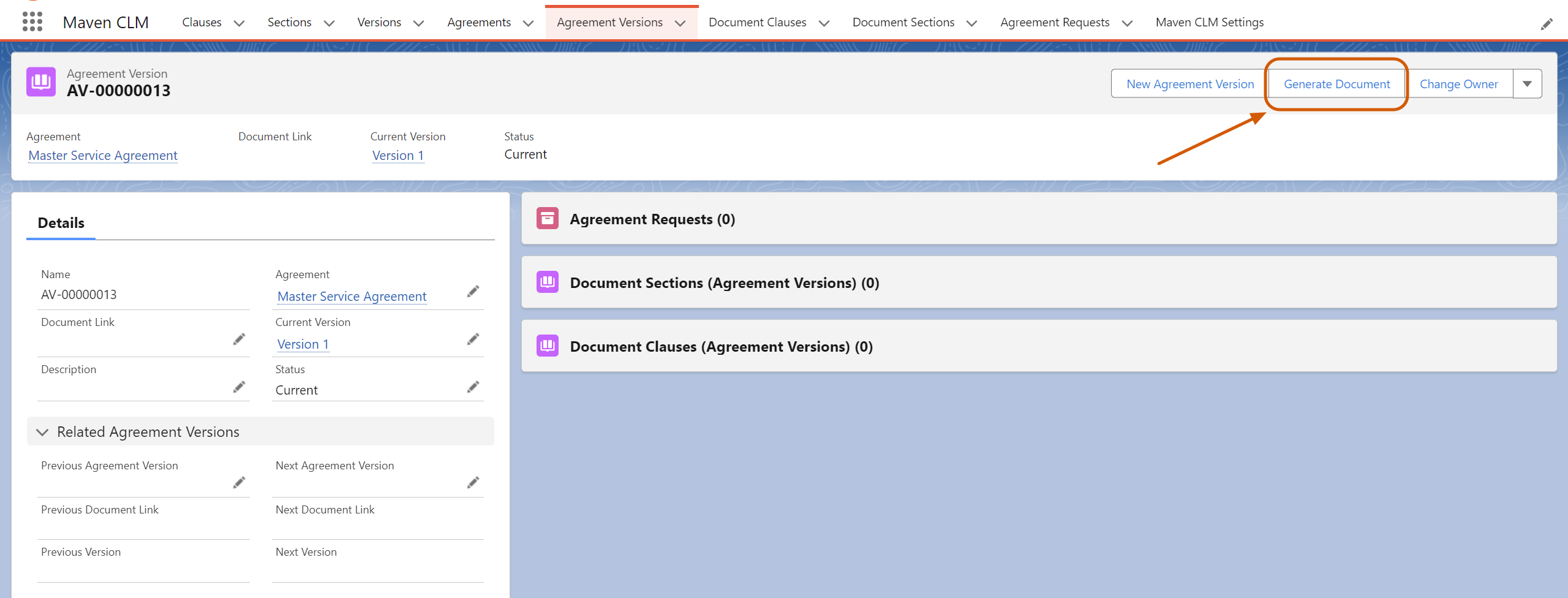¶ Document Generation
If you followed previous articles, you've built and generated the Agreement. Now, you are ready to generate the document.
Maven CLM is fully compatible with different document generation applications, ensuring a cohesive and integrated enterprise document workflow.
We recommend using our flagship product — Maven Documents.
¶ Setting up Maven Documents
Here is an example of creating a simple Agreement document with the help of Maven Documents:
You can see the complete guide to setting up Maven Documents here.
-
Go to the Maven Documents application and create a Document Solution.
-
In the Query Builder tab, start building a query for Agreement Versions.
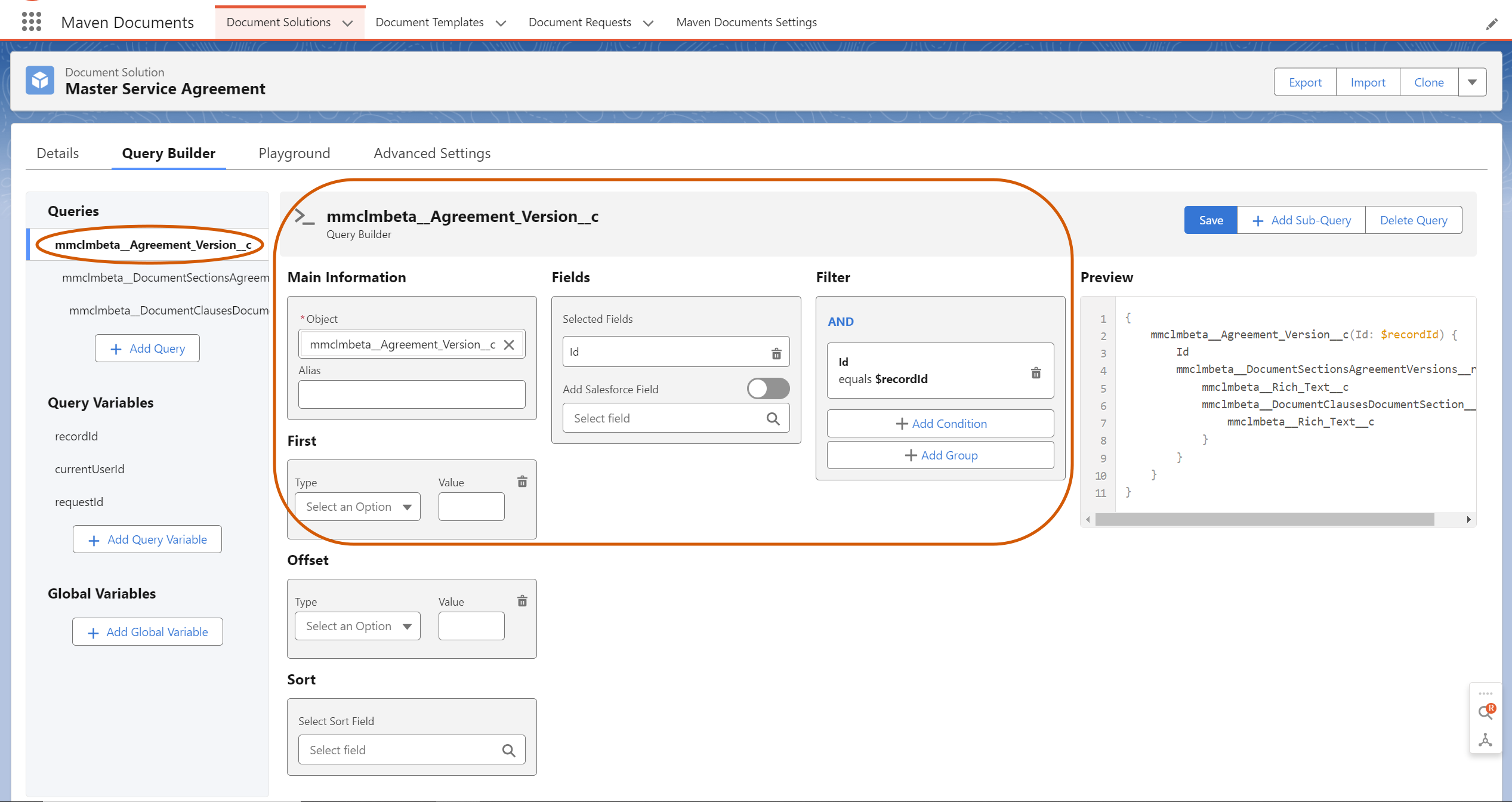
-
Add Sub-Query for related Document Sections. Include the Text or Rich Text field — the content of the Document Section.
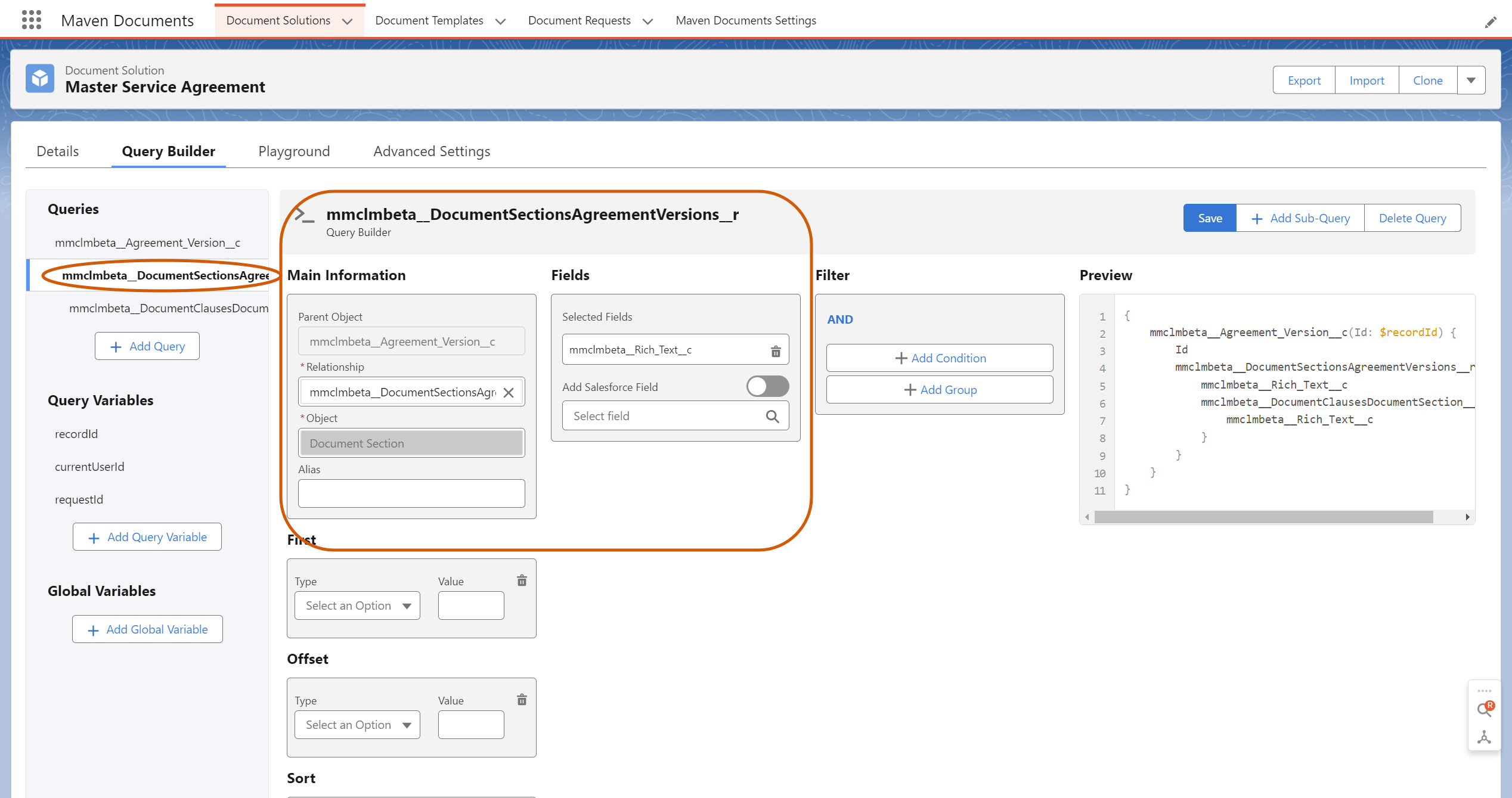
-
Add another Sub-Query for Document Clauses related to previously fetched Document Sections. Include the Text or Rich Text field, the content of the Document Clauses.
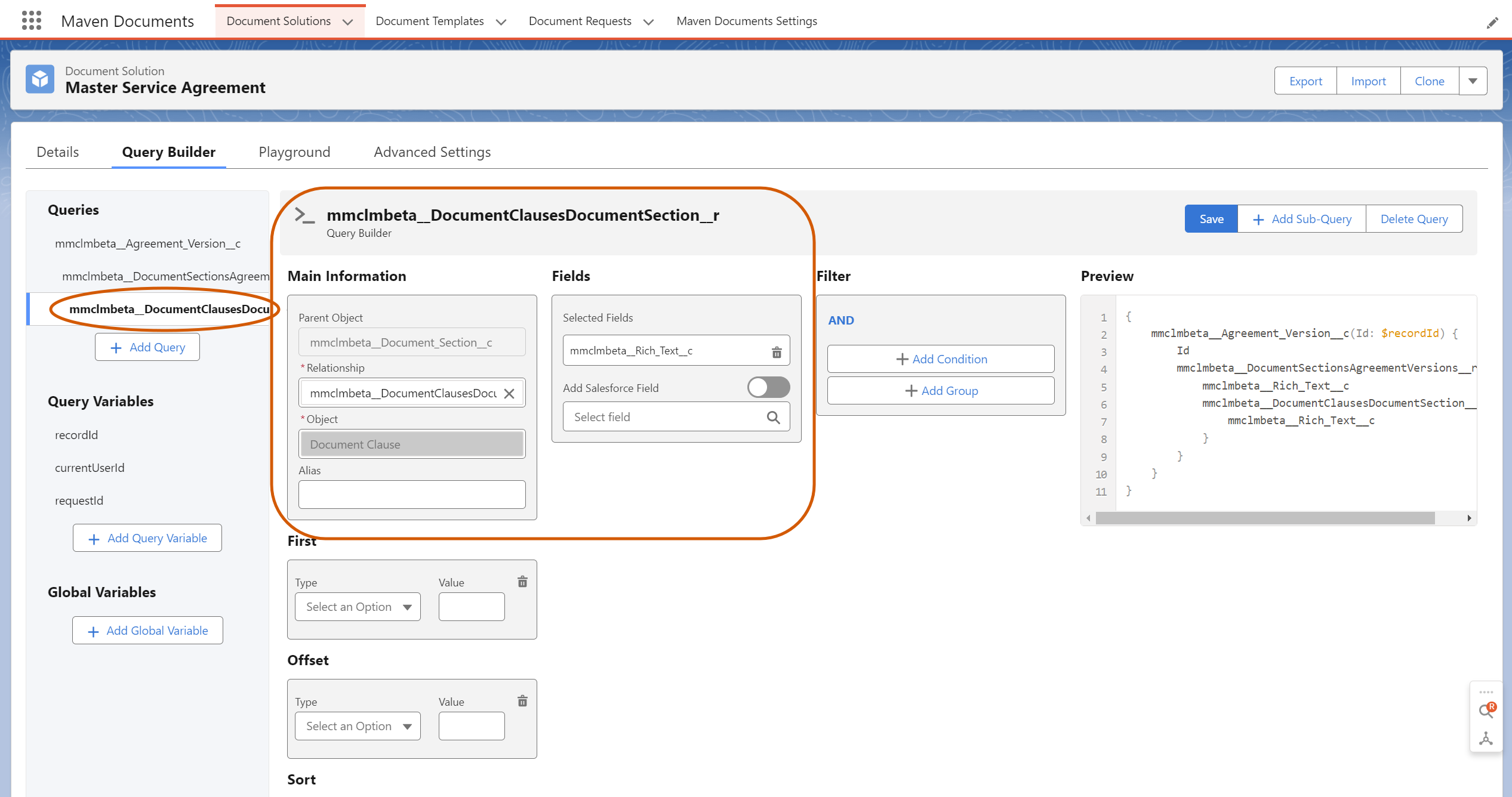
-
Create a document on Google Drive and add fields from the Query into that document using Template Builder.
In the document, you should create a loop for all retrieved Document Sections. We will use the Repeater element for that purpose. For the Document Section, insert a Text field.If you have the needed data in the Rich Text field, use the Rich Text element.
Create another loop for each Document Clause. Insert the Text field or the Rich Text element for each Document Clause.
-
Create a Document Template with the desired document type. In our example, we choose Google Documents. More detailed instructions are here.
-
Add the Field Update Action to your Document Solution to populate the Document Link field on the Agreement version with a link to the newly generated document.
-
We also recommend adding a Generate Document button to the Agreement Version layout so you can run the generation process with one click.