¶ Envelope Actions in Salesforce Flow
Here you'll find the description of custom actions available in Salesforce Flow.
¶ Create Envelope
The action calls the signatures/envelope/create endpoint providing the serialized envelope parameter in the body of the request and returning the created envelope ID.
In other words, the action builds the envelope by compiling information you provide for the envlope elements: documents, recipients, fields, and the envelope itself.
Here is the list of fields on the action.
| Field Name | Required | Description |
|---|---|---|
Documents |
True |
The collection of documents to add to the envelope. |
Envelope Information |
True |
The required information about the envelope. |
Fields |
True |
The collection of fields to add to the included document. |
Recipients |
True |
The collection of recipients to get to the envelope. |
External_Context |
False |
The JSON object with the additional information to the envleope. |
Sign Groups |
False |
The collection of sign groups to get to the envelope. |
Output |
True |
The variable with the ID of the prepared envelope. |
The example of using the action in a Flow you can find here.
¶ Download Document
The action calls the signatures/document/{documentId}/download endpoint and creates a new content document with the returned Blob and relates it to the linkedEntityId record.
With running this action you can take the completed document from the envelope and add it to the needed record on Salesforce.
Here is the list of fields on the action.
| Field Name | Required | Description |
|---|---|---|
Document Id |
True |
ID of the document added to the envelope. |
Envelope Id |
True |
ID of the envelope whith the document. |
Record Id |
True |
ID of the Salesforce record where you would like to place the document. |
Here is a short manual on how to use the action in the Flow:
-
Go to the "Envelope Document" record on Salsforce and copy the value from the "Document Id" field.
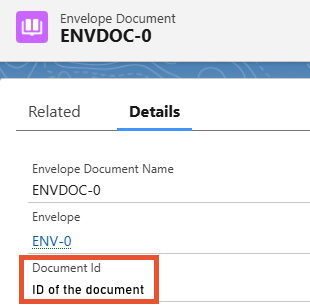
-
In the Flow, add the "Download Document" action an name it.
-
In the "Document Id" field, put the copied ID.
-
Go to the "Envelope" record on Salsforce and copy the value from the "Envelope Id" field.
-
In the "Envelope Id" field, put the copied ID.
-
In the "Record Id" field, put the ID of the record where you want to place the document.
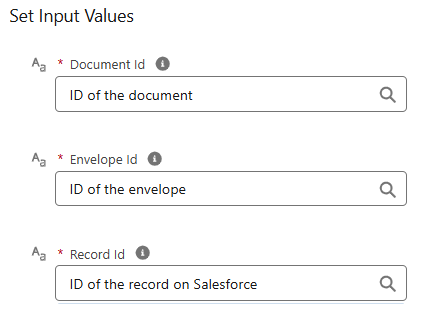
After the Flow is run, the document appears on the defined record.
¶ Get Document
The action calls the signatures/document/{documentId}/get endpoint and returns the Document object without binary data.
In other words, this action returns the information about the document in the "JSON" format.
For now, you can return the name of the document and the external content if it was added.
Here is the list of fields on the action.
| Field Name | Required | Description |
|---|---|---|
documentIds |
True |
The variable with the ID of the prepared envelope. |
Here is a quick instructions on how to use the action in the Flow:
-
Go to the "Envelope Document" record on Salsforce and copy the value from the "Document Id" field.
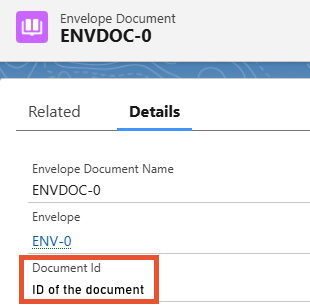
-
In the Flow, create a new variable that will hold the retreived information.
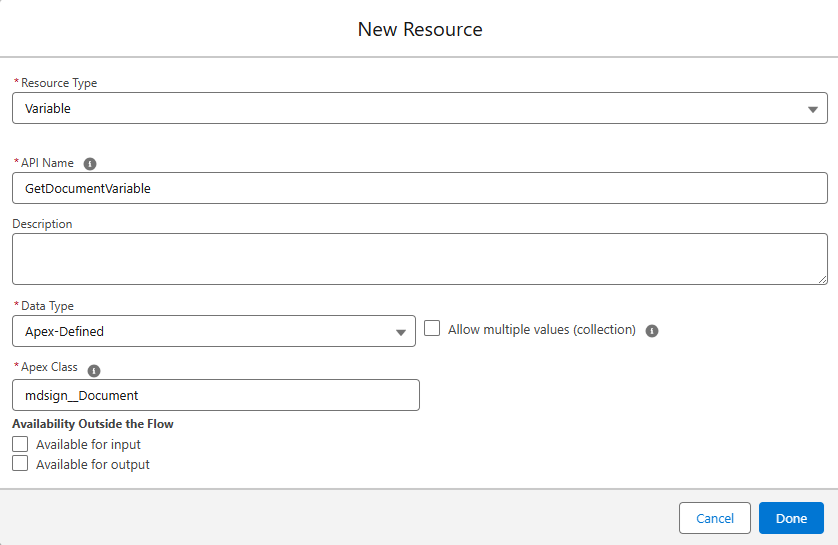
-
Add the "Get Document" action and name it.
-
In the "documentIds" field, put the copied ID.
-
Unfold the "Show advanced options" section and mark the "Manually assign variables" checkbox.
-
In the appeared "Documen tName" field, select the "name" parameter from the created variable.
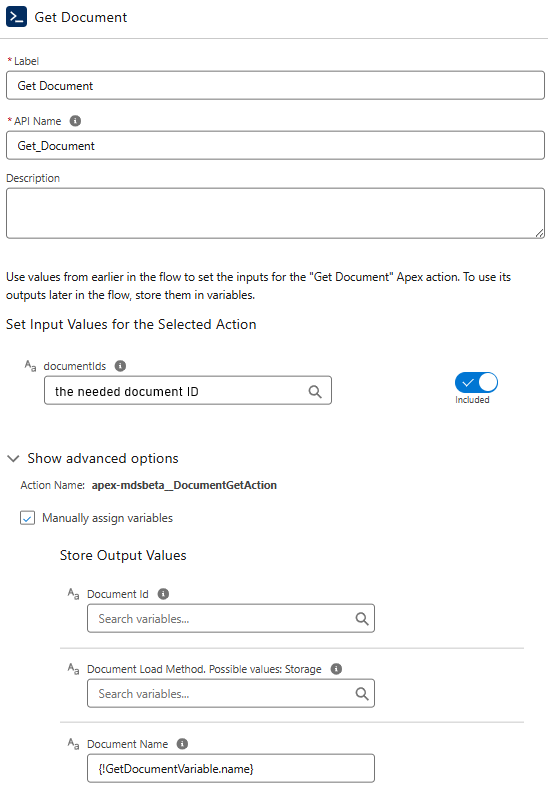
-
Save the Flow and run it in the "Debug" mode.
As the result, you will find the retreived name of the defined document in section dedicated to the "Get Document" action.
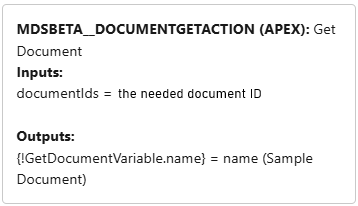
¶ Get Envelope
The action calls the signatures/envelope/{envelopeId}/get endpoint and returns the Envelope object
In other words, this action returns the information about the envelope in the "JSON" format.
Here is the list of fields on the action.
| Field Name | Required | Description |
|---|---|---|
envelopeIds |
True |
The variable with the ID of the prepared envelope. |
Here is a quick instructions on how to use the action in the Flow:
-
Go to the "Envelope" record on Salsforce and copy the value from the "Envelope Id" field.
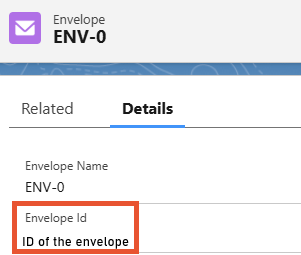
-
In the Flow, create a new variable that will hold the retreived information.
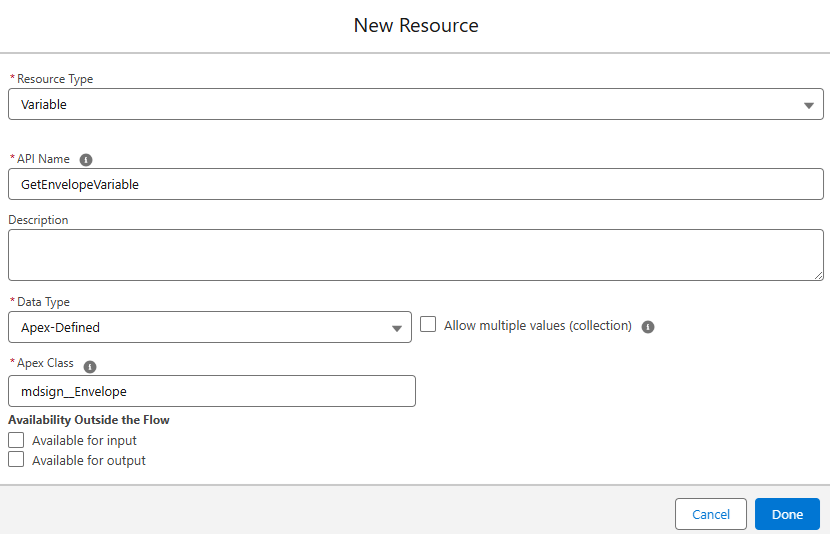
-
Add the "Get Envelope" action and name it.
-
In the "envelopeds" field, put the copied ID.
-
Unfold the "Show advanced options" section and mark the "Manually assign variables" checkbox.
-
In the appeared fields, select the needed parameters from the created variable.
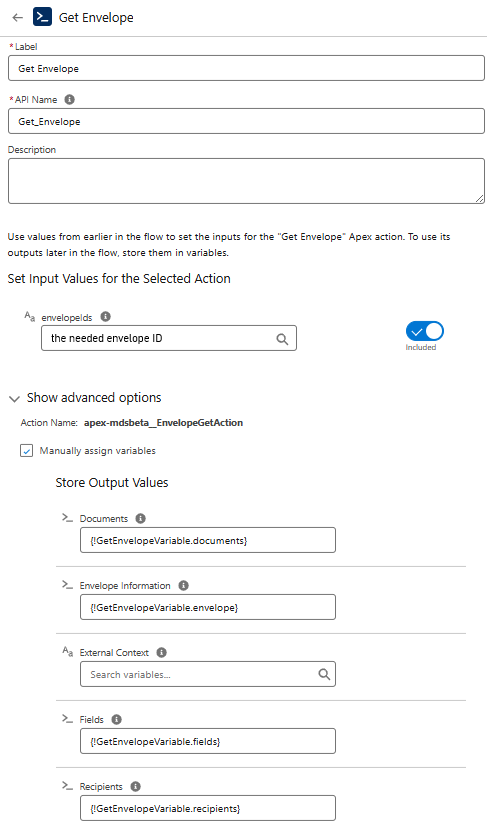
-
Save the Flow.
Now you can use the outcome from the action to use the retreived data further in Flow or store it.
¶ Send Envelope
The action calls the signatures/envelope/{envelopeId}/send endpoint to initiate sending of the created envelope.
The action finalizes the envelope creation with the needed parameters and sends the prepared envelope to the defined recipients.
Here is the list of fields on the action.
| Field Name | Required | Description |
|---|---|---|
envelopeIds |
True |
The variable with the ID of the prepared envelope. |
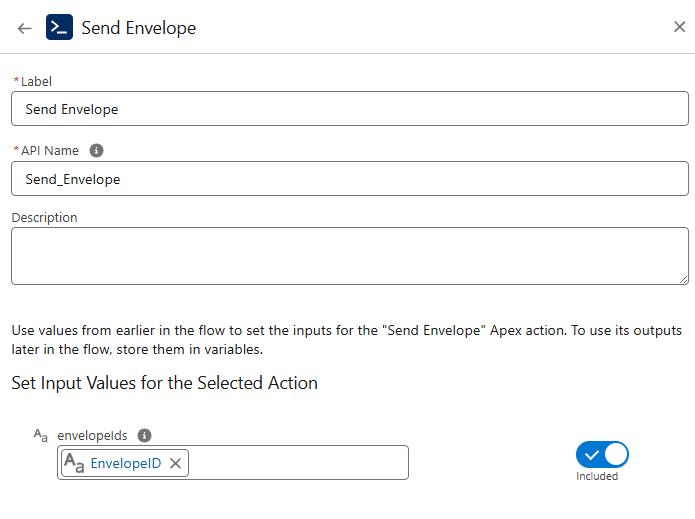
The example of using the action in a Flow you can find here.
¶ Upload Document
The action calls the signatures/document/upload endpoint with the content version’s Blob data and returns the ID of the uploaded document from the Storage.
This Flow action uploads the document you would like to include to the envelope to the Storage and returns its the "Urn" value. This value is saved in a variables and serves as the ID of the document. You can use that variable in other Flow actions that need the document's information.
Here is the list of fields on the action.
| Field Name | Required | Description |
|---|---|---|
contentVersionIds |
True |
ID or recource that provide the needed ID. |
Output |
True |
The variable with the Urn of the document uploaded to the Storage. |
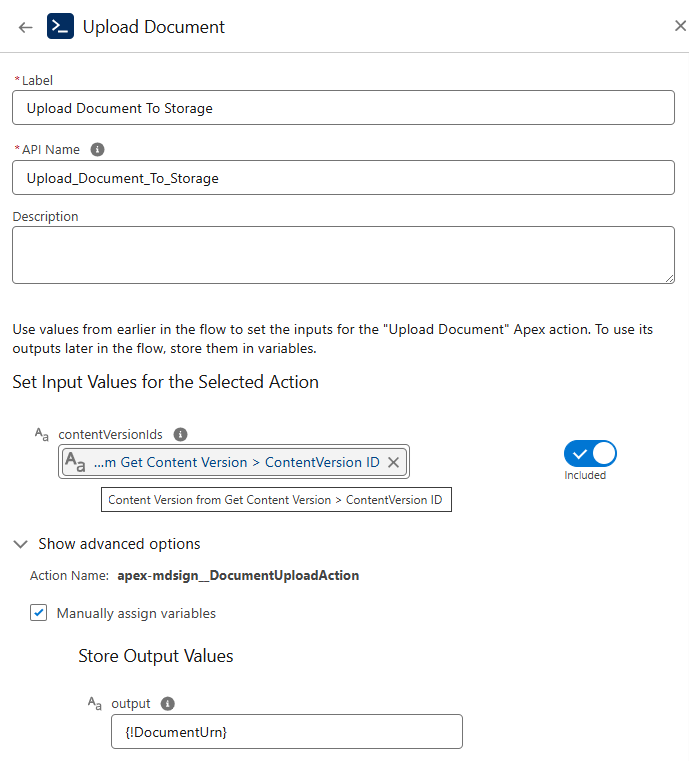
The example of using the action in a Flow you can find here.