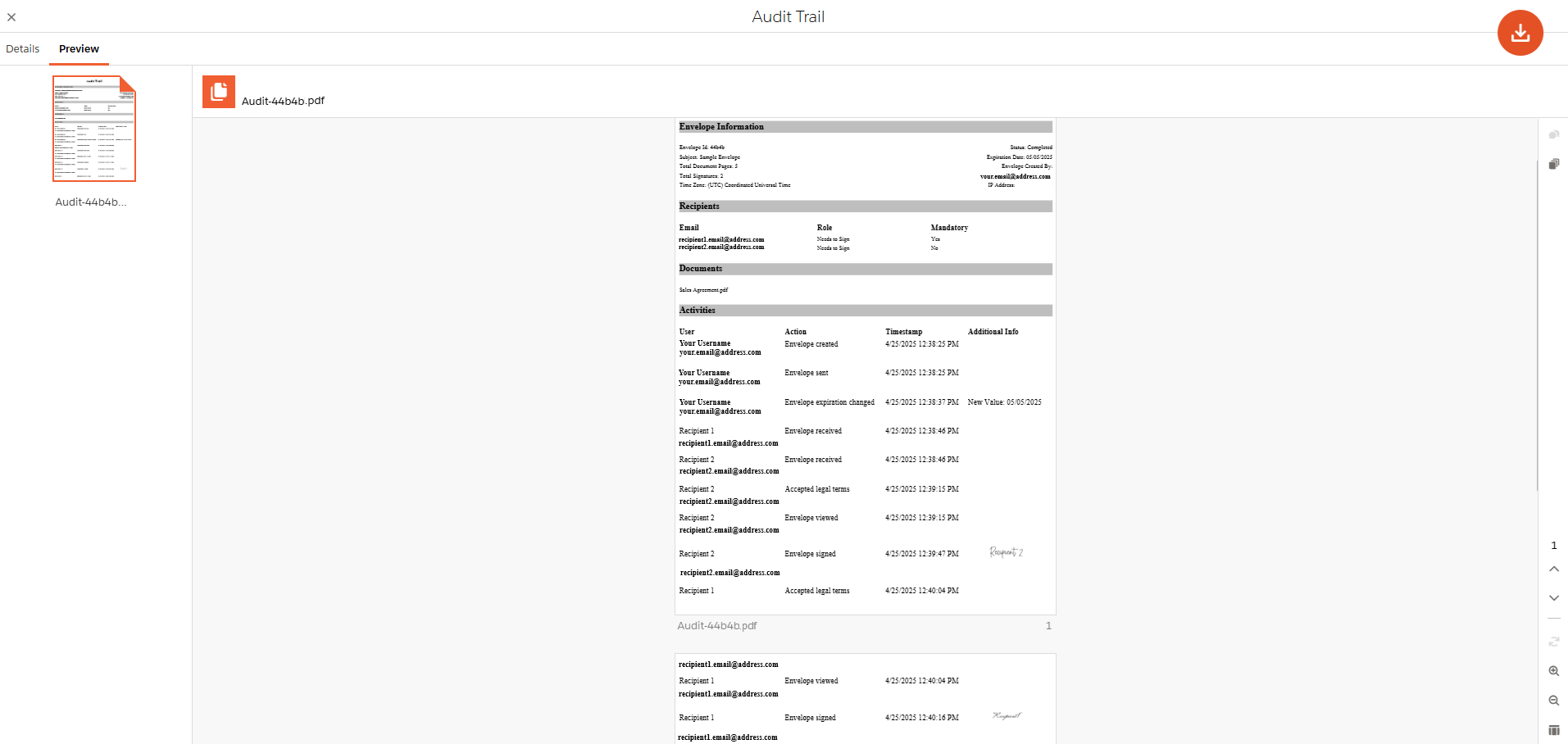¶ Manage Envelopes
Apart from creating and sending envelopes, Maven Digital Signatures allows you to keep track of those envelopes, regardless of their status.
These are the parts of the application that help you with that:
¶ Application Dashboard
The main page of the application holds the dashboard. The dashboard is the central hub for navigating and interacting with the app. It provides quick access to key parts of the app and shows the recent activity. Below, we describe the main components of the dashboard:
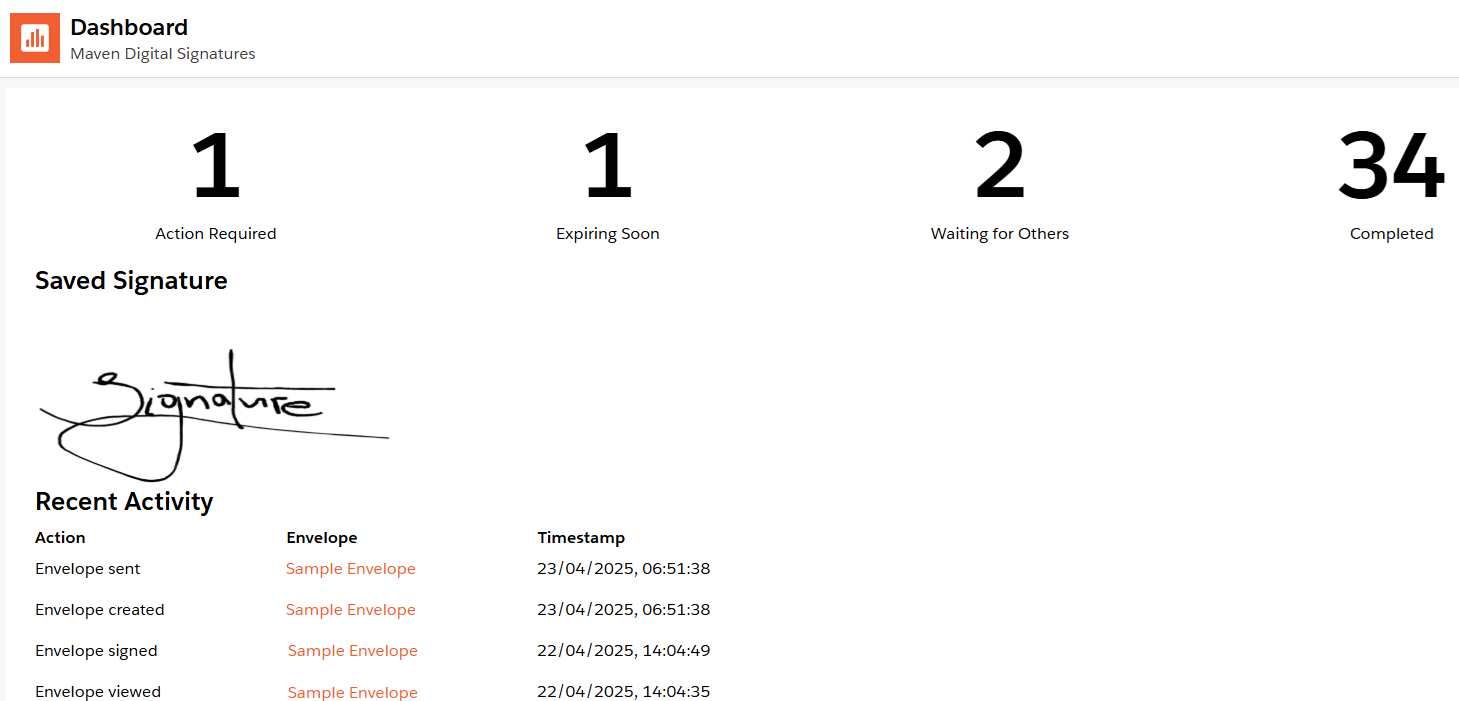
¶ Shortcuts to Views
Shortcuts on the dashboard offer streamlined access to the "Views" tab. Views filter sent envelopes according to their condition.
Each shortcut is a button with the number of envelopes in the respective folder. Clicking the button moves you to the corresponding application folder.
¶ Saved Signature
Here you can create the signature you will use as the default option in the signing process.
There are the following options to fill in the field:
Use the generated signature. Your name is transformed into a signature using different fonts.Use the handmade signature. Create a signature yourself using the touchpad or mouse.Import the signature. Upload the image with the signature from the device.
¶ Recent Activity Data
The recent activity section provides a chronological overview of user actions with envelopes. In this section, you will find the list of the latest actions made to a particular envelope at a specific time.
This data ensures users remain up-to-date and can quickly pick up where they left off.
In general, the dashboard combines functionality and simplicity, making it an essential tool for users to maximize their productivity and engagement with the application.
¶ Tabs
Tabs play the role of catalogs with folders where envelopes are organized according to specific conditions.
There are two tabs:
Each tab has its own set of folders where envelopes are sorted and grouped in a table. Each row has the essential information about the envelope:
- The value of the "Subject" field. It plays the role of the envelope name.
- Recipients' email.
- Names of documents in the envelope.
- Envelope status.
- Envelope creation and expiration dates.
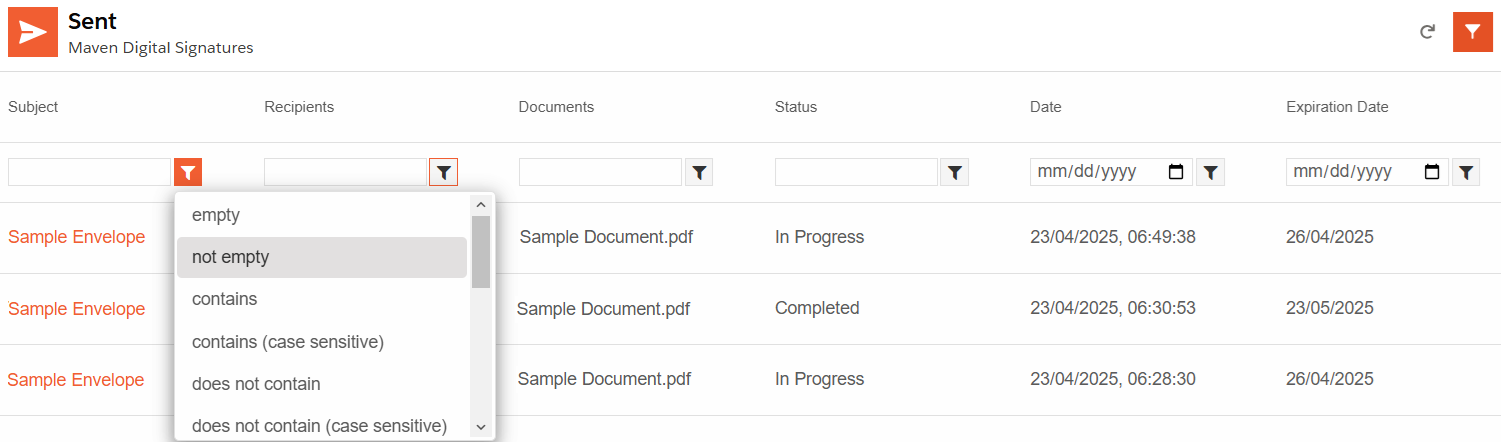
¶ Envelopes Tab
The "Envelopes" tab sorts envelopes in the way email services do. The folders we have here are pretty straightforward:
- Inbox. Envelopes you have received.
- Sent. Envelopes you have sent.
- Drafts. Saved drafts of envelopes.
- Deleted. Deleted envelopes.
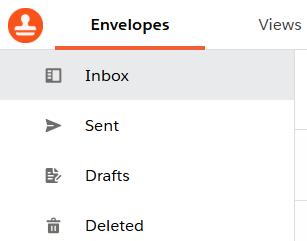
¶ Views Tab
The "Views" tab sorts only sent envelopes according to their condition:
- Action Required. Envelopes you need to sign or view.
- Expiring Soon. Envelopes that expire in less than 5 days.
- Waiting for Others. Envelopes await other recipients' action.
- Completed. Envelopes where all the recipients finished their actions.
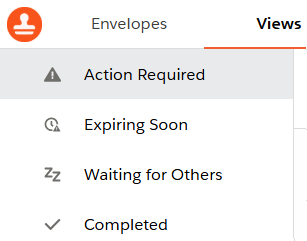
Clicking on an envelope from any tab opens the "Envelope Preview" pane with the summary of the main envelope parameters and the included document preview.
In the preview, you can also find additional action buttons and the one that opens the envelope.
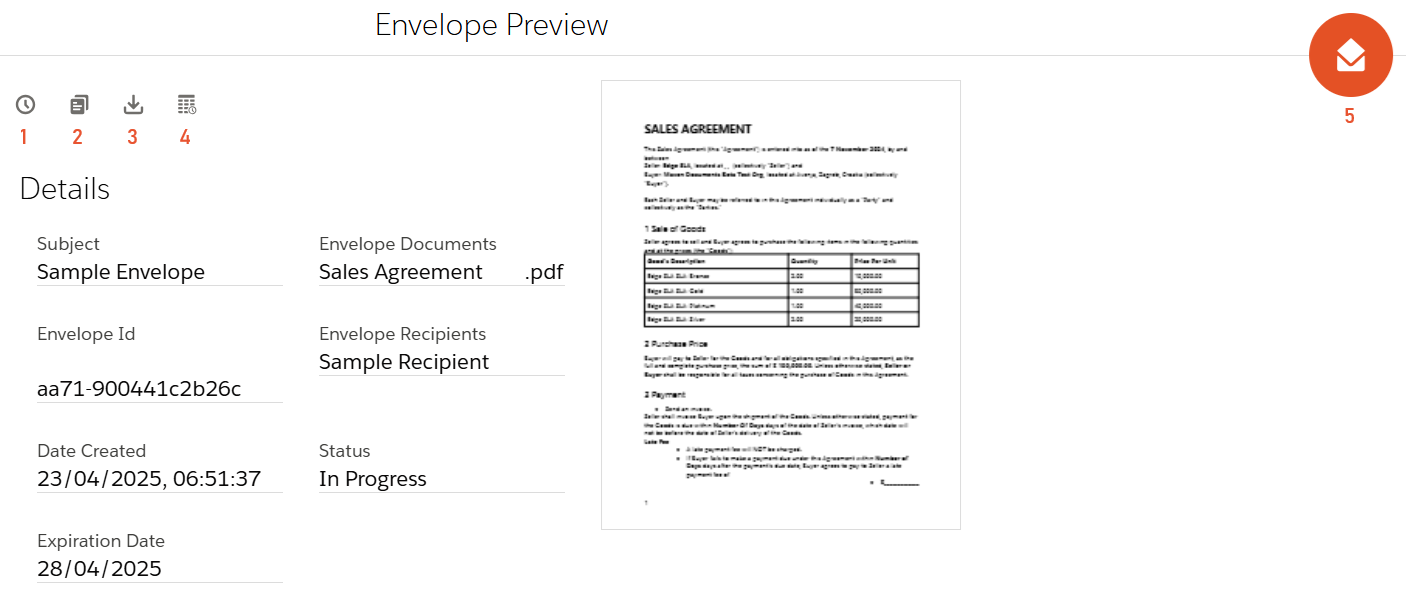
-
Edit Expiration Date. Change the number of days when the envelope expires and the number of days when you receive the alert on the expiration.
The button is displayed only on incomplete envelopes.
Changes are recorded in "Audit Trail".
-
Clone. Clone the envelope with all the prepared information.
-
Audit Trail. Open the envelope's "Audit Trail" modal.
¶ Audit Trail
For every sent envelope there is a log created, documenting all the actions happening to the envelope. Such a log is called "Audit Trail". It ensures transparency, accountability, and security in digital transactions.
Audit Trails contain general envelope information, as well as timestamps for each status change and recipient action. There is also a preview of the audit log file which can be downloaded.
You can open Audit Trail from the envelope preview modal by clicking on the respective button.
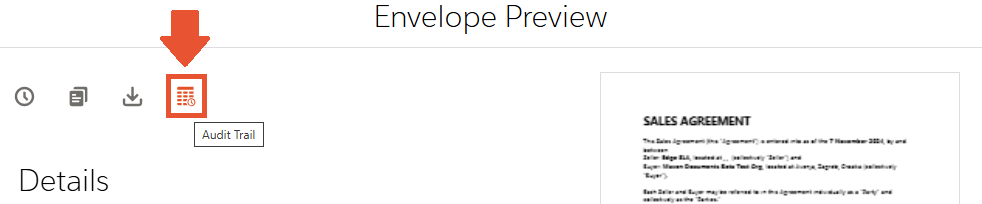
Each Audit Trail has two tabs:
¶ Details Tab
The "Details" tab gives you the summary of main envelope information and actions. There you'll find the following fields with data:
- Subject. Email subject set at creation.
- Envelope Documents. Name of documents inside the envelope.
- Created By. Creator name and email.
- Date Created. Envelope creation date.
- Envelope Id. Unique identifier string of the envelope.
- Envelope Recipients. Name of recipients assigned to the envelope.
- Expiration Date. Date when the envelope expires.
- Status. Envelope-wide status.
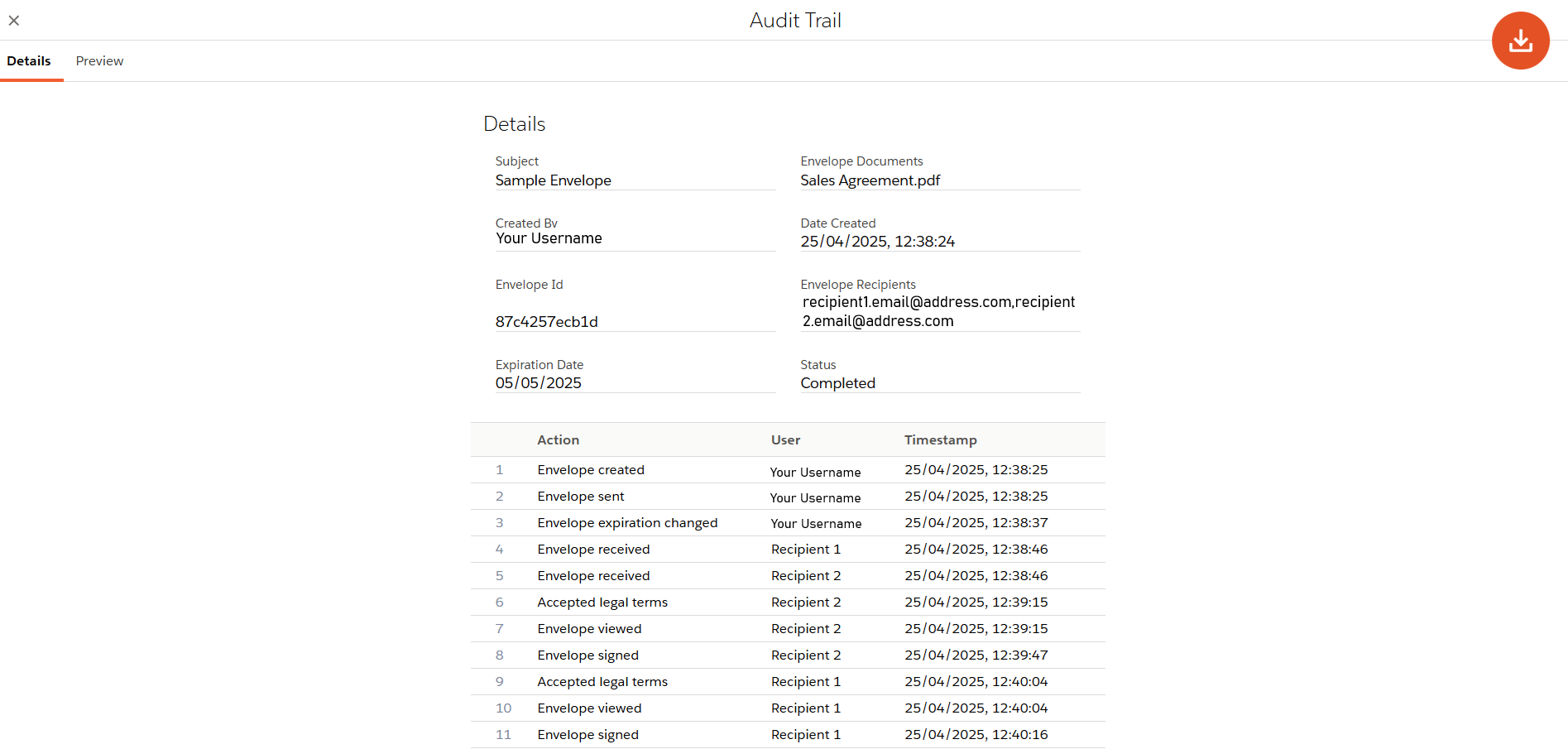
¶ Preview Tab
The tab shows the preview of the Audit Trail file. The file contains the full audit log file. Except for information from the preview tab, the full Audit Trail contains:
- Total Document Pages. Number of pages in all the included documents.
- Total Signatures. Number of filled signature fields.
- Time Zone. Creator time zone.
- IP Address. Creator IP address.
The "Activities" section of Audit Trail has the "Additional Info" column, where extra data is placed, like affixed signatures, changed expiration date, etc.