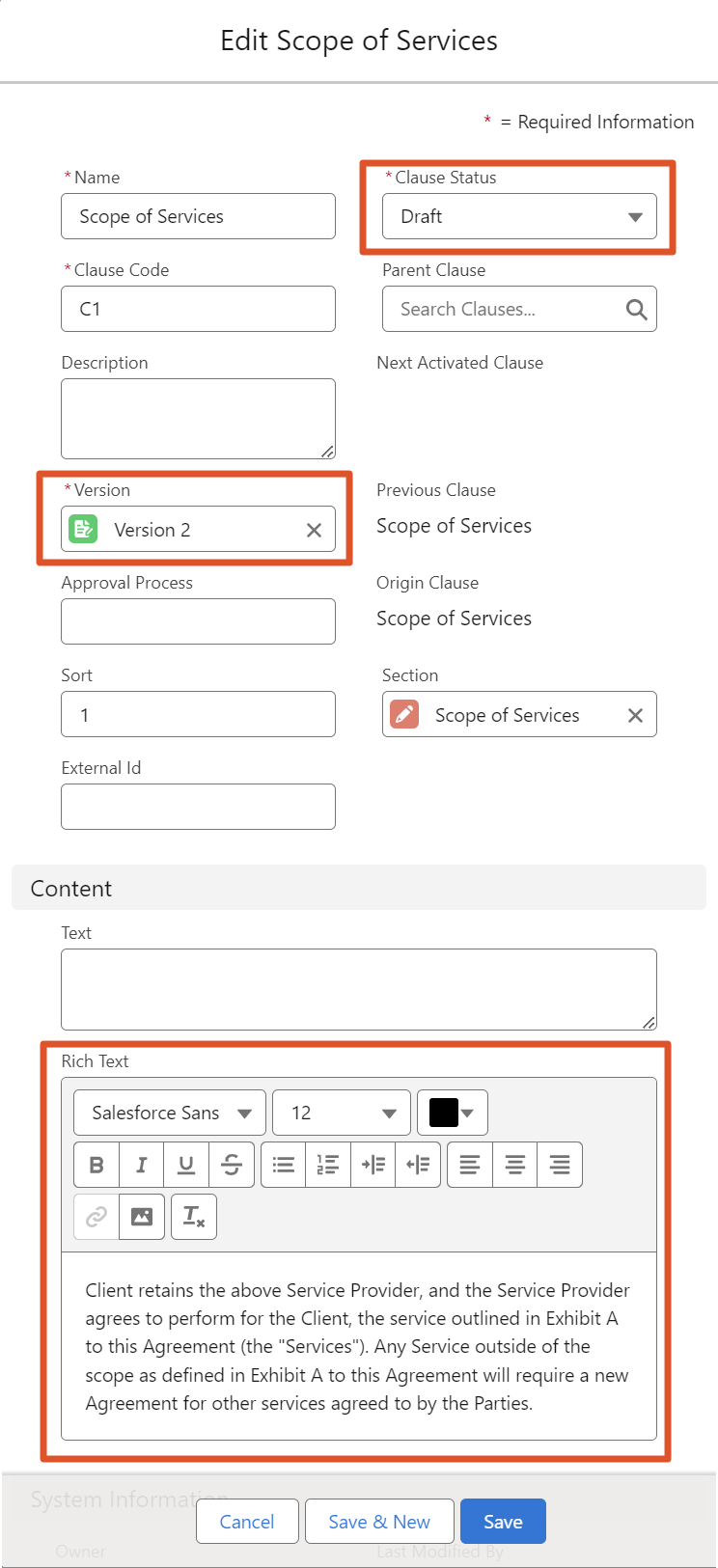¶ Clauses
Clauses represent the content in the Agreement document. By combining Sections with Clauses, you can create finished documents using pre-made components.
¶ Creating a new Clause
Here are the already familiar steps to create the Clause record:
-
Open the Maven CLM application, and in the Clauses tab, click the New button.

-
Name the Clause “Scope of Services”. Since the Clause represents the Section's content, we gave it the same name as the corresponding Section.
-
In the Clause Code field, put C1. The Clause Code field is the unique identifier of the clause. It enables us to change the clause name if needed.
-
In the Version field, select previously created Version 1. It will be the first version of our new Clause.
-
The “Draft” Status is predefined when creating a Clause.
You can customize statuses and status transitions according to your business needs. We will talk more about status transitions in the next chapter. -
This Clause will be the first clause in the document. Use 1 in the Sort field to achieve that.
-
To connect the Clause to the Section you made earlier, choose "Scope of Services" in the Section field.
-
Text and Rich Text fields will contain the Clause value visible in the document. You can use the Text field, the Rich Text field, or both of them at the same time. It depends on the business logic, the Document Generation application's ability, and formatting needs.
Place the following content in the Rich Text field: “To be defined.” -
Click Save.
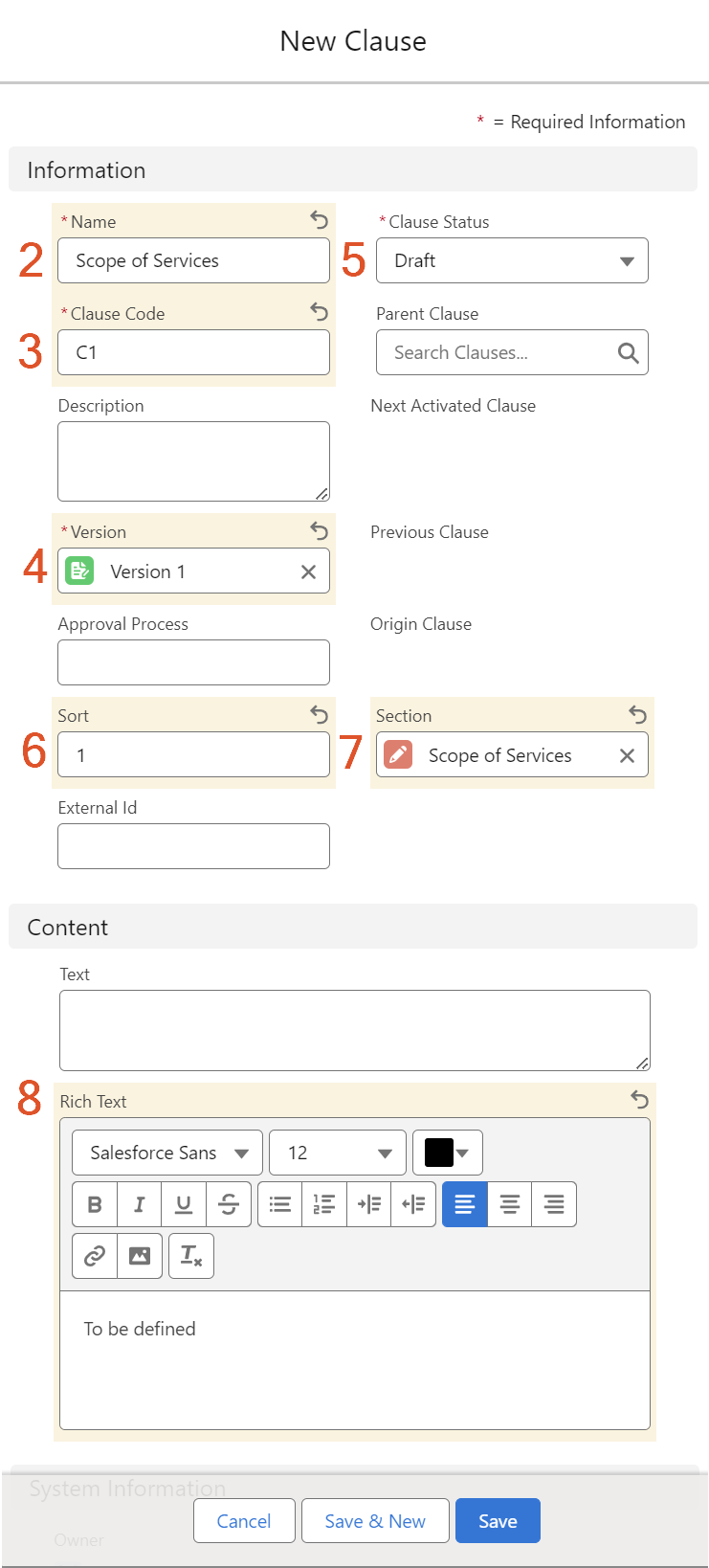
That is how you create the Clause.
Other fields are not mandatory for initial Clause creation, but we will explain them nonetheless. You can populate these fields whenever you see fit according to your business process.
- Description. A short description of the Clause: what is the Clause needed for, where is it used, etc. It is not mandatory, so you can leave it empty for now.
- Parent Clause. In large documents, clauses can have subclauses. Here you can specify such a relationship if they exist. We will not link our Clause to a parent Clause for now.
- Next Activated Clause. If you have multiple versions of clauses, the next activated version of a clause is linked to this field. For example, the next activated clause for Version 1 is Version 2.
- Previous Clause. If you have multiple versions of clauses, the previous version of a clause is linked to this field. For example, the previous clause for Version 2 is Version 1.
- Origin Clause. If you have multiple versions of clauses, the original version/ initial version/Version 1 is linked to this field.
- Approval Process. The approval process for your custom business logic. It is not used in our application by default.
- External Id. The ID for migrating data from third-party resources. It is not mandatory, so you can leave it empty.
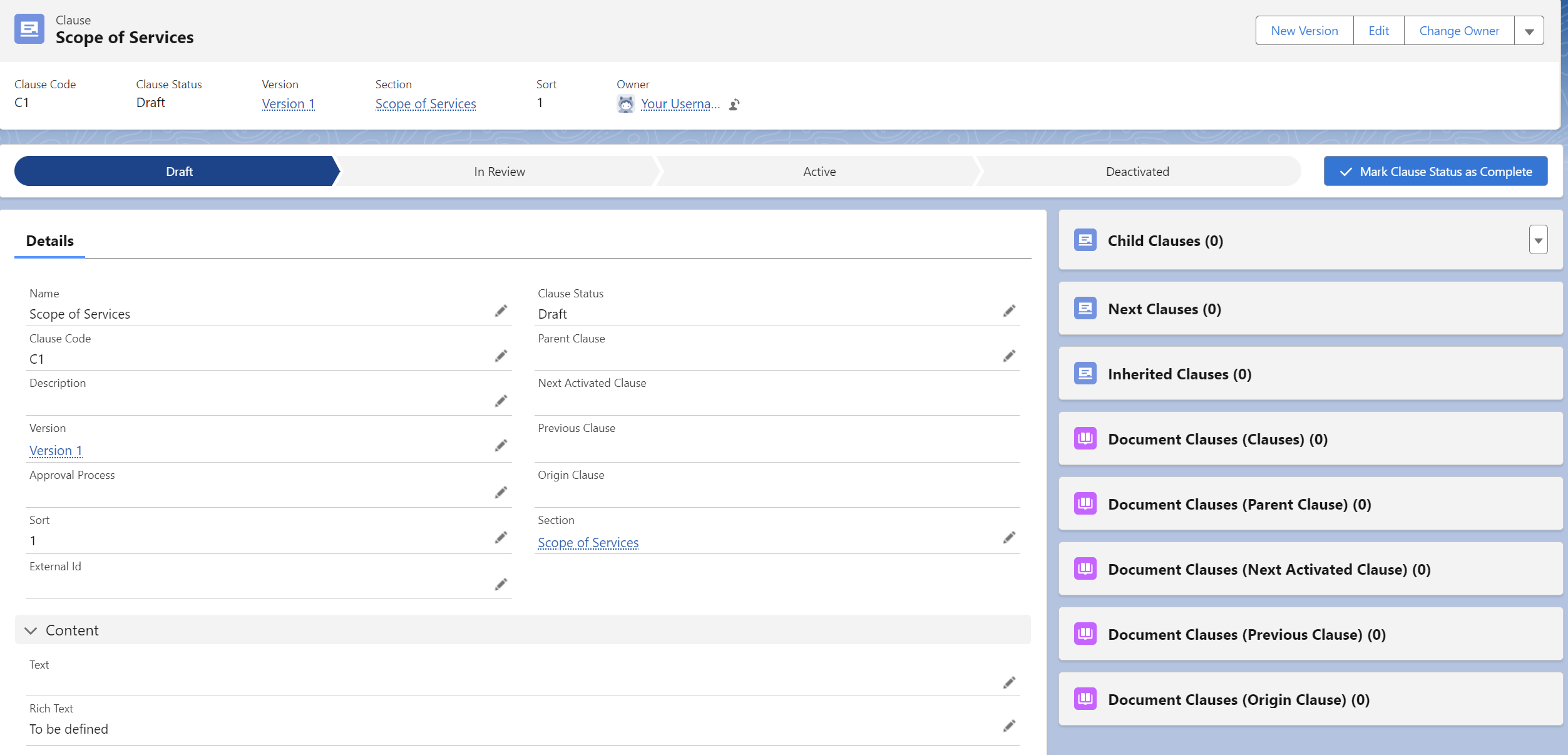
As you may have noticed, there is an additional button in the Child Clauses related list. This button allows you to create a new Clause record, that is connected to the root Clause by default.
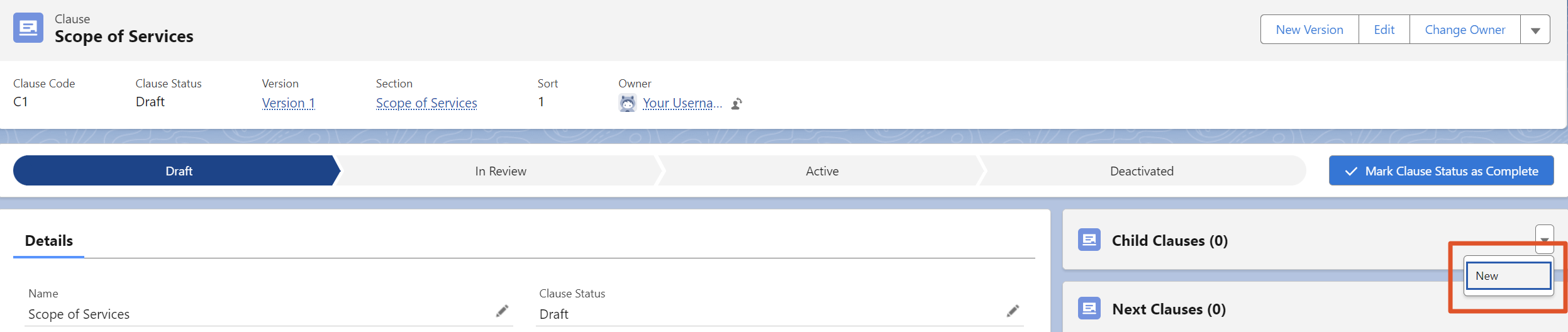
Once you click New, the New Clause form is open. In the New Clause form, the Parent Clause field is filled in with the name of the current Clause.
¶ Available Fields
| Field API Name | Values/Type | Description | Required |
|---|---|---|---|
Name |
Text |
Name of the record. | true |
Code__c |
Text |
Unique Clause code. | true |
Description__c |
Long Text Area |
Description of the record. | false |
Version__c |
Lookup |
Lookup to the Version record. | true |
Approval_Process__c |
Text |
The approval process for the custom business logic. | false |
Sort__c |
Number |
The order in which the record is used. | false |
External_Id__c |
Text |
ID for migrating data from third-party resources. | false |
Clause_Status__c |
Draft, In Review, Active, Deactivated/Picklist |
Status of the record. | true |
Parent_Clause__c |
Lookup |
Lookup to the parent Clause record. | false |
Next_Activated_ |
Lookup |
Lookup to the next activated Clause record. | false |
Previous_Clause__c |
Lookup |
Lookup to the previous Clause record. | false |
Origin_Clause__c |
Lookup |
Lookup to the original Clause record. | false |
Text__c |
Long Text Area |
The text value of the Clause record. | false |
Rich_Text__c |
Rich Text Area |
The Rich Text value of the Clause record. | false |
Section__c |
Lookup |
Lookup to the connected Section record. | false |
OwnerId |
Lookup |
Lookup to the owner of the record. | true |
LastModifiedById |
Lookup |
Lookup to the user who last edited the record. Includes the date and time of the last edit. | true |
CreatedById |
Lookup |
Lookup to the user who created the record. Includes the creation date and time. | true |
¶ Clause Status Transitions
Maven CLM solution comes with predefined Clause statuses: Draft, In Review, Active, and Deactivated.
When you create a Clause, it has the Draft status.
Once the Clause goes through the review and approval processes, the status can be changed to Active.
Once the new version of the Clause is activated, the status is automatically changed to Deactivated.
Feel free to customize the statuses, validation rules, and approval process based on your business logic. Salesforce provides you with out-of-the-box solutions for easy customization.
¶ Creating a new version of the Clause
What happens if this Clause needs to be updated? You should not update an existing record as this may affect completed documents. The best solution is to create a new version.
We will show you how to do it, by creating a new version of the "Scope of Services" Clause:
-
Click the New Version button in the upper right corner.
Note that the Clause needs to be in status Active to create a new version of the Clause.

-
In the Confirm Action dialogue box, select whether you want to copy child records, in our case, child Clauses. Since we don't have any in our example, we can leave the toggle as is.
-
Click Create New Version.
You have now successfully created a new version of the Clause! It will automatically have the next version in line, in our case, Version 2.
Now, you can make changes before requesting approval and activating the Clause.
Update the content of the Rich Text field to “Client retains the above Service Provider, and the Service Provider agrees to perform for the Client, the services outlined in Exhibit A to this Agreement (the “Services”). Any Service outside of the scope as defined in Exhibit A to this Agreement will require a new Agreement for other services agreed to by the Parties.” Save the record.