¶  Settings
Settings
Maven Tools Settings module lets you customize your experience while using Maven Tools. You can open Settings by clicking the gear icon in the menu:
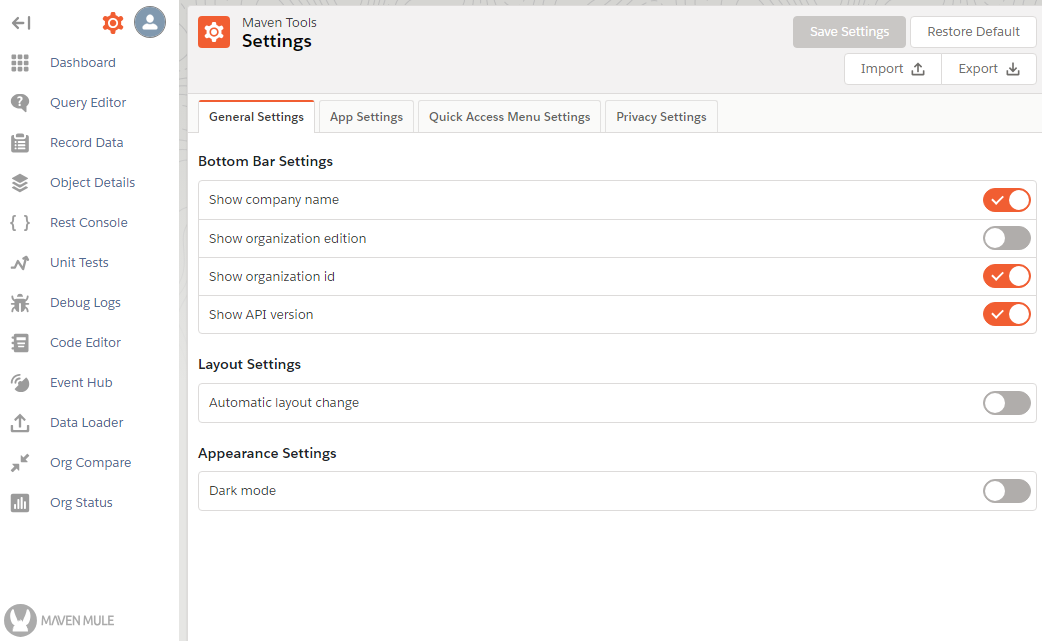
¶ General Settings
In the General Settings tab, you can customize your Bottom Bar, Data Tables and Layout. In the Bottom Bar Settings section, you can select org information and limits you want to show at the bottom of the Maven Tools window. Let's select the 'Show API version' option and show the DailyApiRequests limit. After you change some settings, click the 'Save settings' button to apply and save your changes.
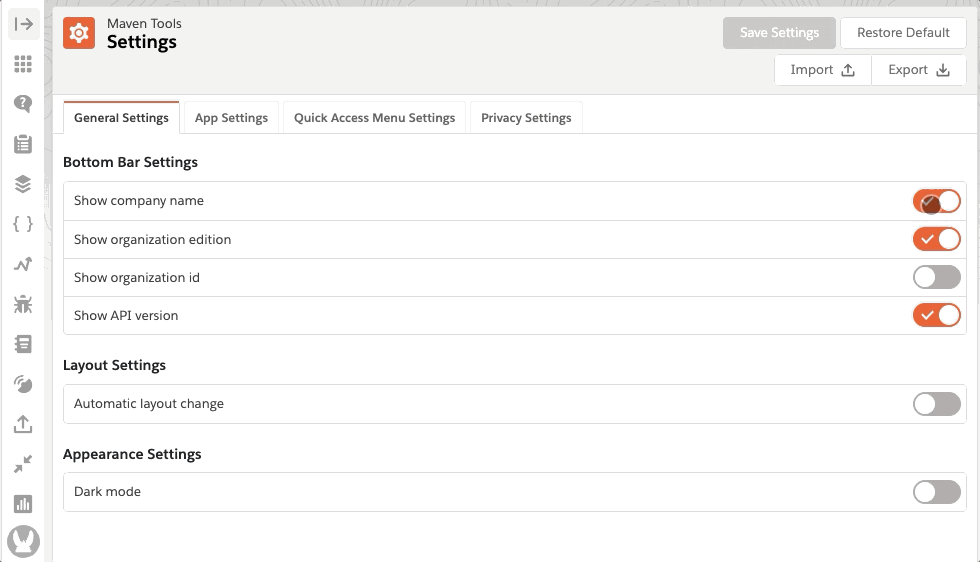
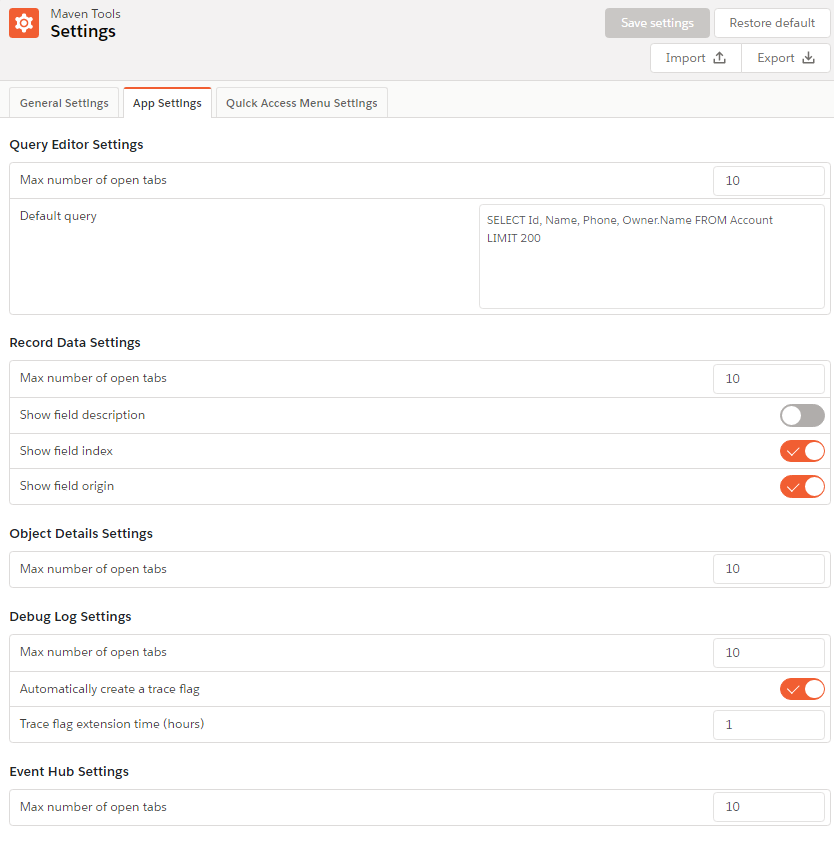
Let's change the default query for query editor by entering the following query:
SELECT Id, Name, Phone, Industry
FROM Account
LIMIT 100
Save your changes, go to the Query Editor module and you should see the change:
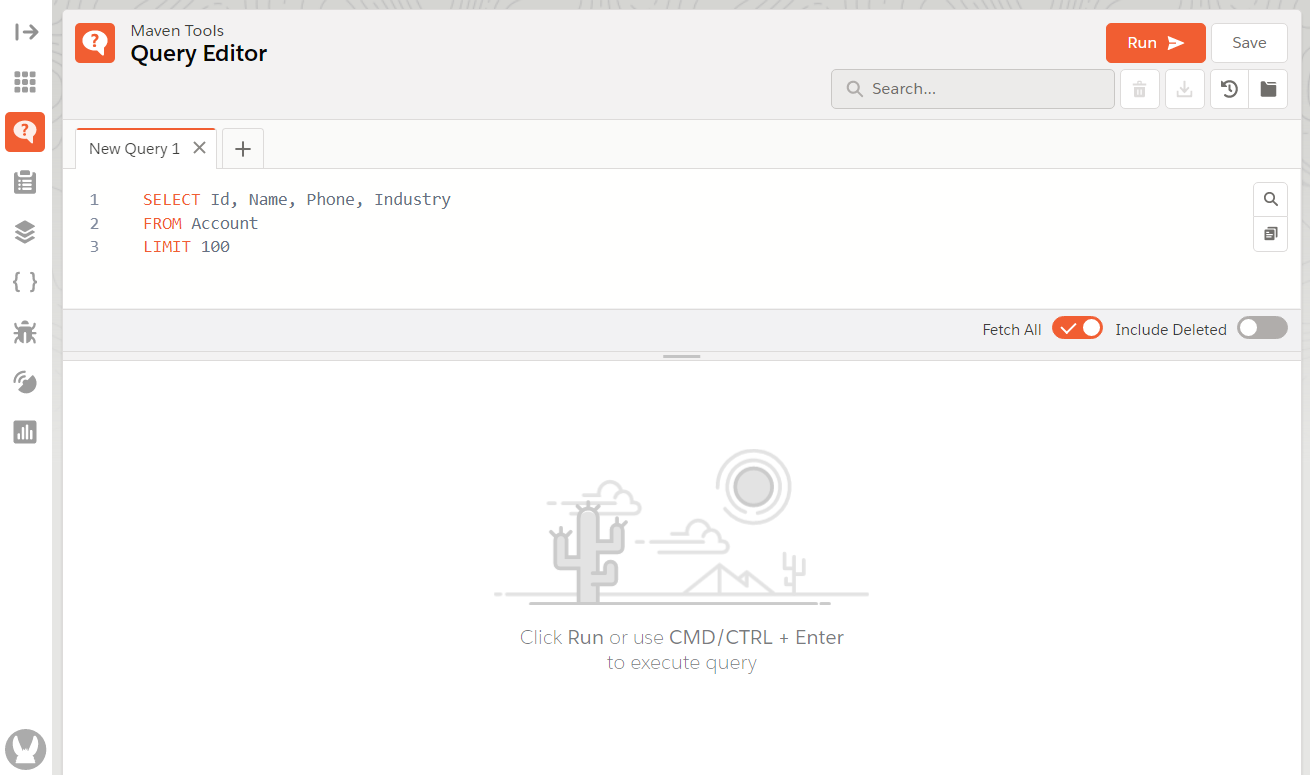
¶ Privacy Settings
In the Privacy Settings you are able to unsubscribe from the Maven Mule Newsletter. Also you can request deletion of all of your personal data from our database. To read more about how we collect data and for what purpose, check our Privacy Policy.
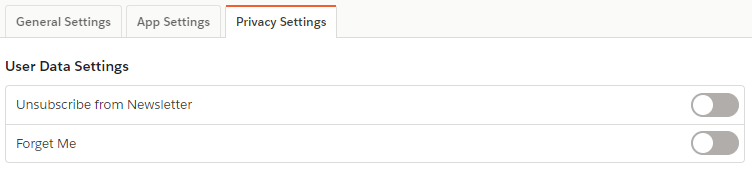
¶ Quick Access Menu Settings
The Quick Access Menu Settings contain the settings for specific Quick Access Menu actions. These settings are located on the context menu, which appears when you right-click the extension icon.
You can Disable Quick Access Menu, so it doesn't appear on any Salesforce org pages.
If you don't want to move or drag the menu, you can disable the Drag option by enabling the 'Disable Quick Access Menu Drag' setting. The Quick Access Menu is then going to look like this:  .
.
You can also customize the screen margin - this represents the space between the edges of the page and the menu.
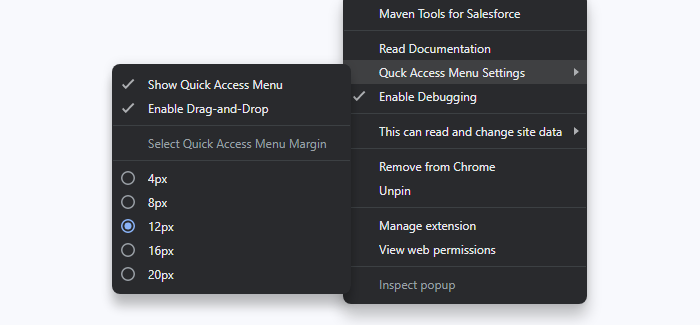
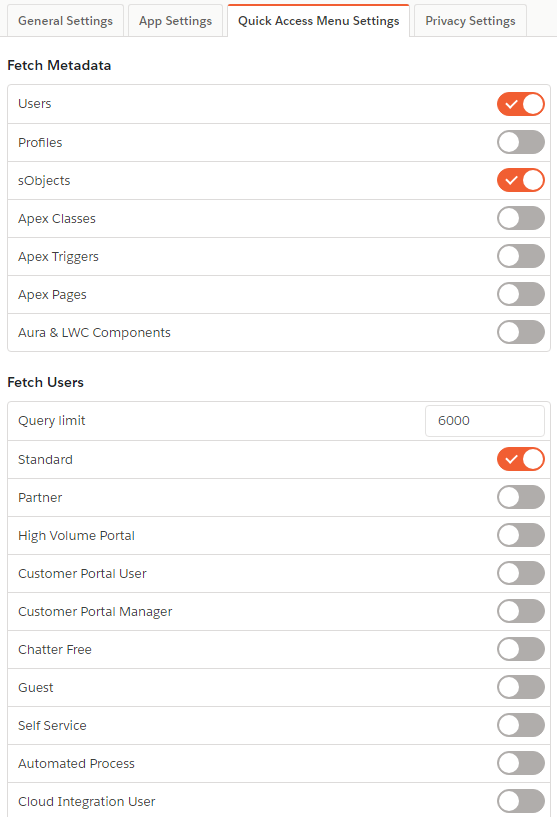
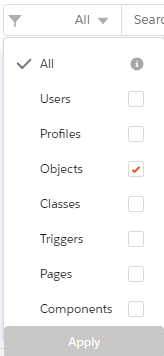
¶ Import/Export Settings
Maven Tools also offers you to import and export your settings. To export your current (saved) settings click the 'Export' button. Settings will be exported in a .json format to your computer.
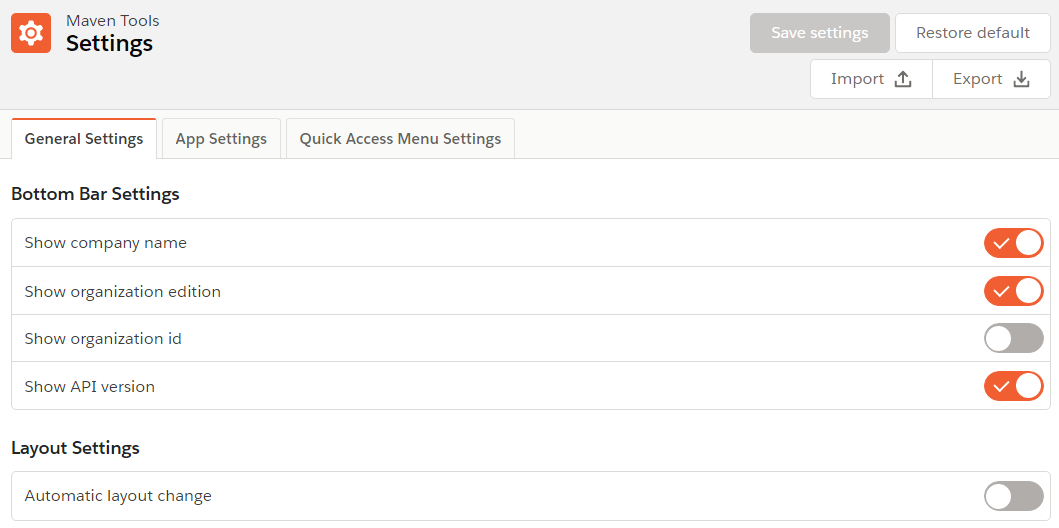
You can also import settings in the .json format by clicking the 'Import' button. A modal will open in which you can upload your settings file by either selecting it from your computer or by dropping it in the selected area. Click 'Save' to finish the import.
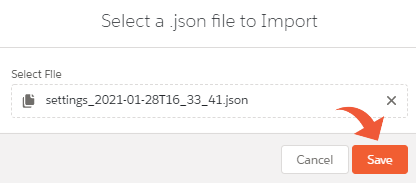
If you upload an invalid .json file Maven Tools will inform you about that and the settings will not be imported. Also, if the format is valid but Maven Tools is unable to find or parse some of the settings, only the successful ones will be imported.