¶ 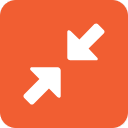 Org Compare
Org Compare
Compare metadata from different orgs in the Org Compare module. This module allows you to fetch metadata files and compare them line by line, making your deployments and sandbox managing easier.
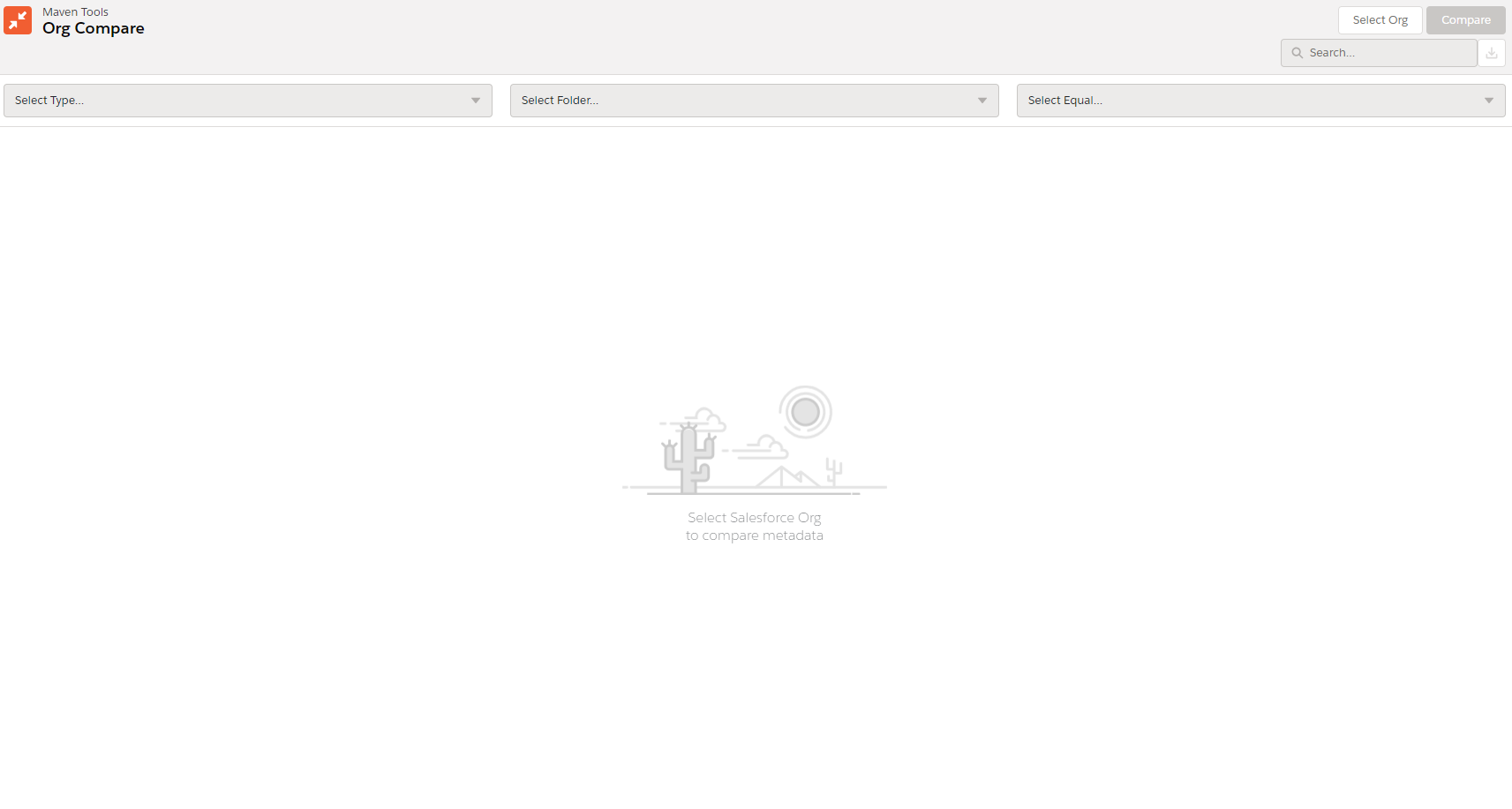
To be able to use this module you will need Tooling and Metadata API permissions on both orgs. Also note that there are multiple API calls being made during the comparison process.
¶ Select Org
The first step in the Org Compare module is selecting the org which you want to compare your current org's metadata with. To do this click on the Select Org button. From this modal you can choose any org which has an established session available or you can log in to a new one. To confirm your choice click Save.
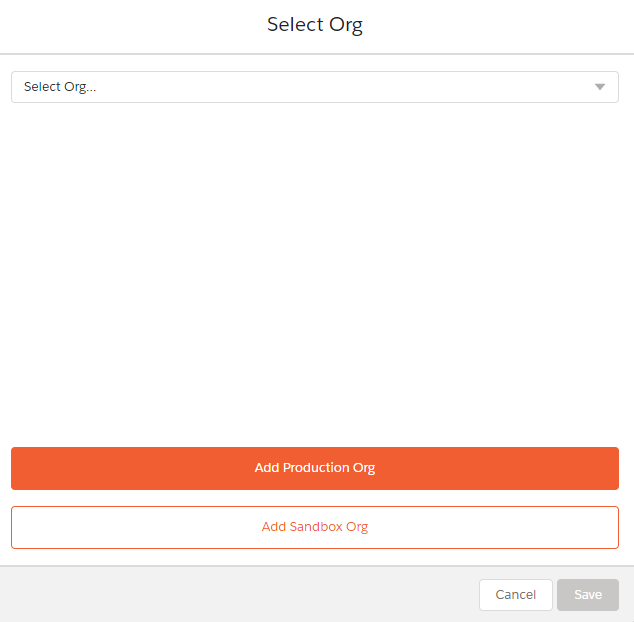
¶ Choose Metadata
Once you have selected an org, you can now select which metadata types you would like to compare. To open up the metadata picker modal, click on the Compare button. Search for metadata types you wish to compare and mark its checkbox before starting the comparison process.
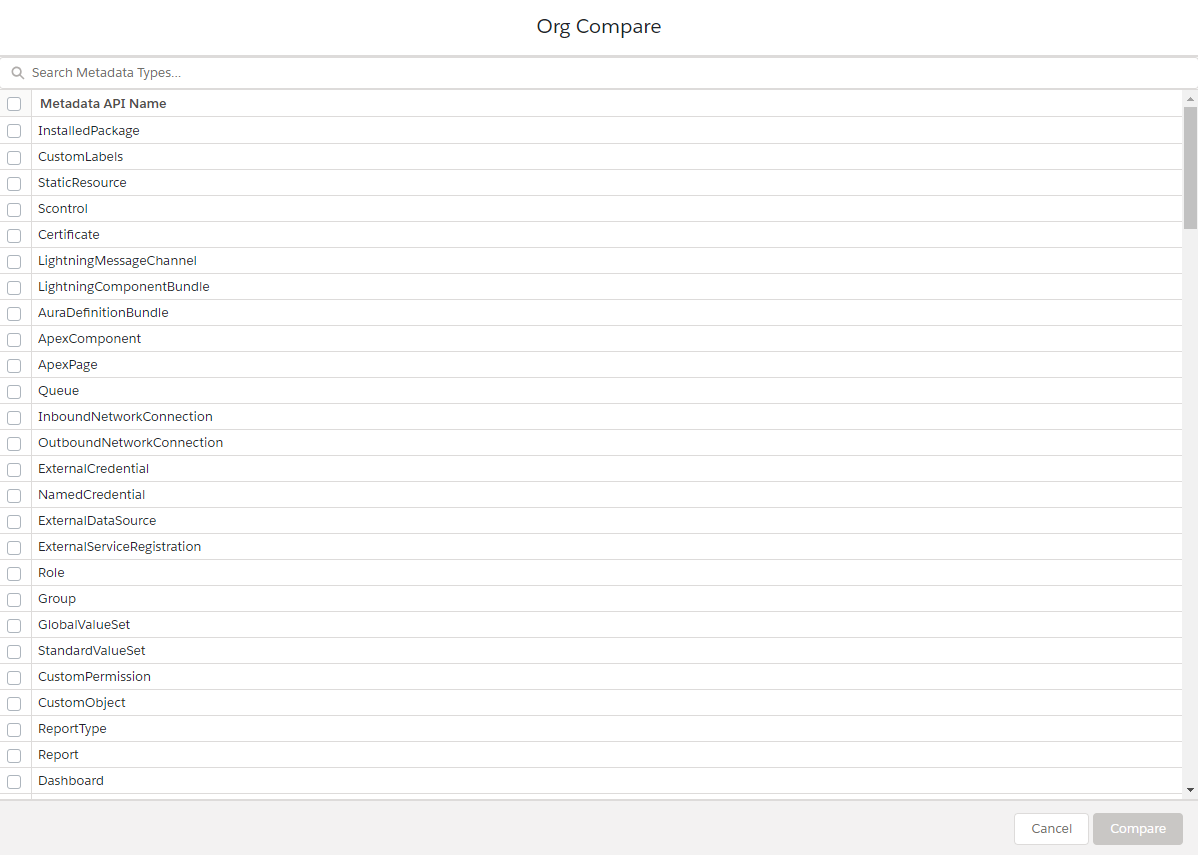
Fetching and comparing metadata may take a bit more time, so feel free to use other modules while the comparison is running. You will be notified when the process is finished.
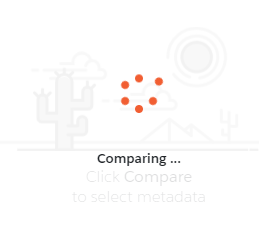

¶ Results
After the process is finished your data will be shown in a table. You can filter the results by metadata type, folder and equality between orgs. You can also use the search bar to find specific keywords in the files. To activate the search after inputting a search term, press Enter.
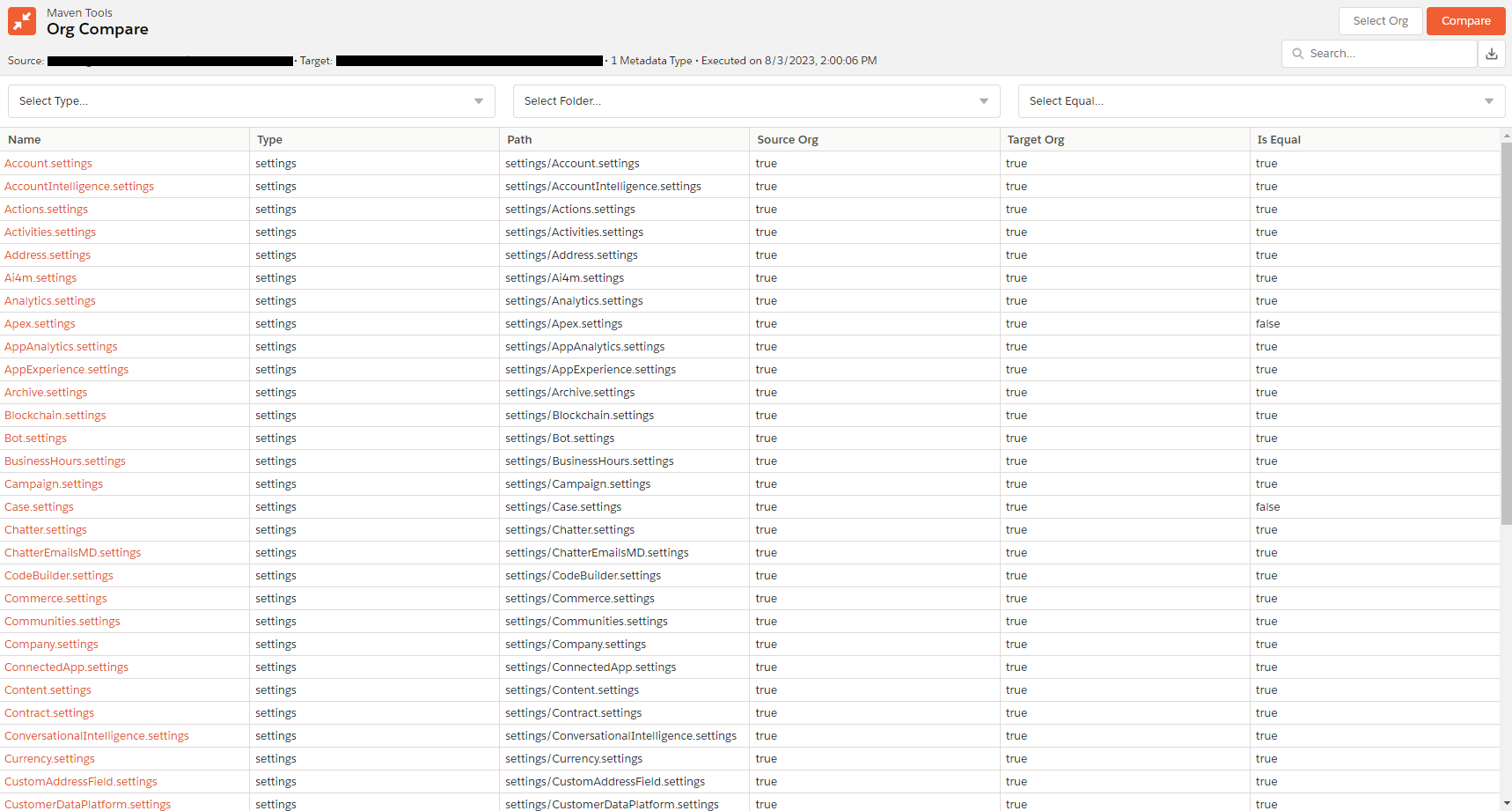
To see the content of the files click on the name of the file you wish to open. If the file is present in both orgs, but its content is different, the newly opened modal will highlight the differences in each line. Otherwise, if a file is present only in one org or if it's the same in both, a single file display will appear.
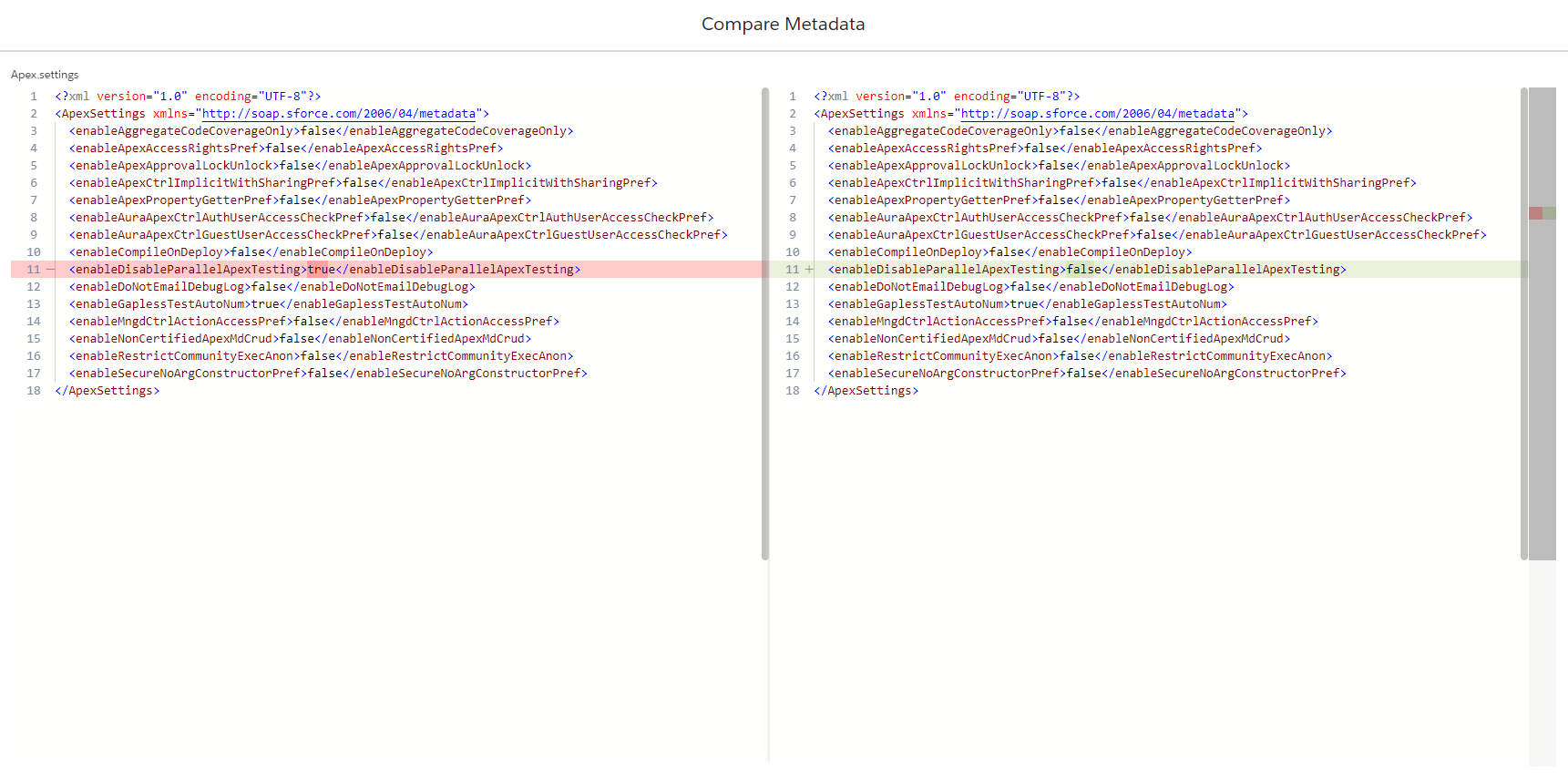
¶ Export
If you wish to export the results, click the button next to the search bar in the top right corner. This will convert and save the data in a CSV format.