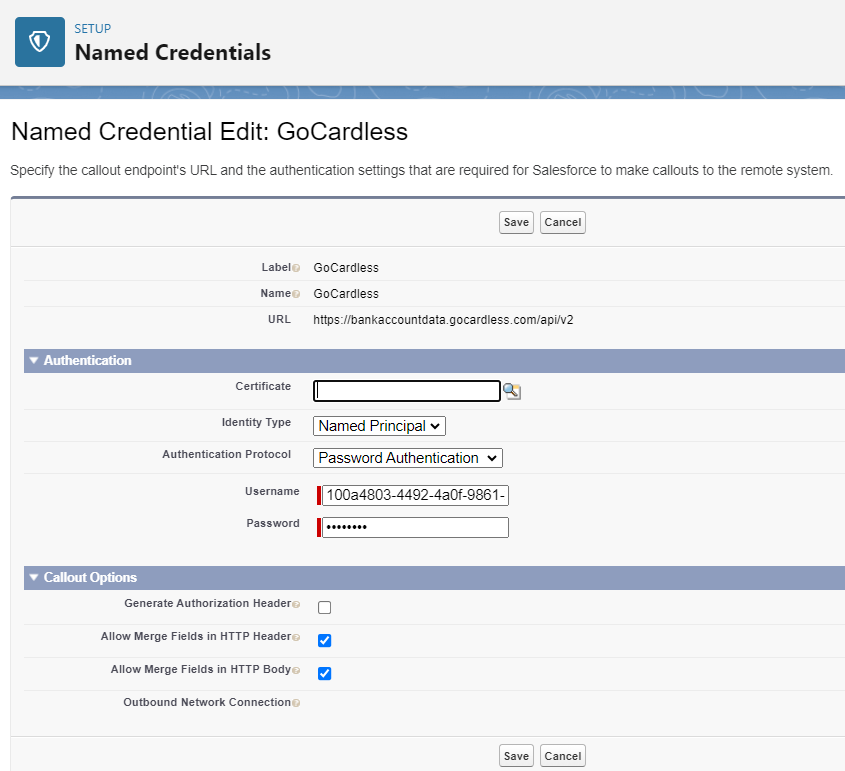¶ GoCardless Authorization
Maven Banking uses GoCardless to allow users a secure, seamless, and standardized approach to financial data.
You can browse coverage by country here or see the full list of banks and their details.
GoCardless Bank Account Data Portal is free for up to 50 account connections per month. You can read more about the Pricing plans here after you log in.
¶ Get API Keys
After installing Maven Banking to your Salesforce org follow these steps to create and link your GoCardless account with Maven Banking:
-
Go to the GoCardless Bank Account Data Portal page.
-
On the page, click Get API keys and follow the registration process.
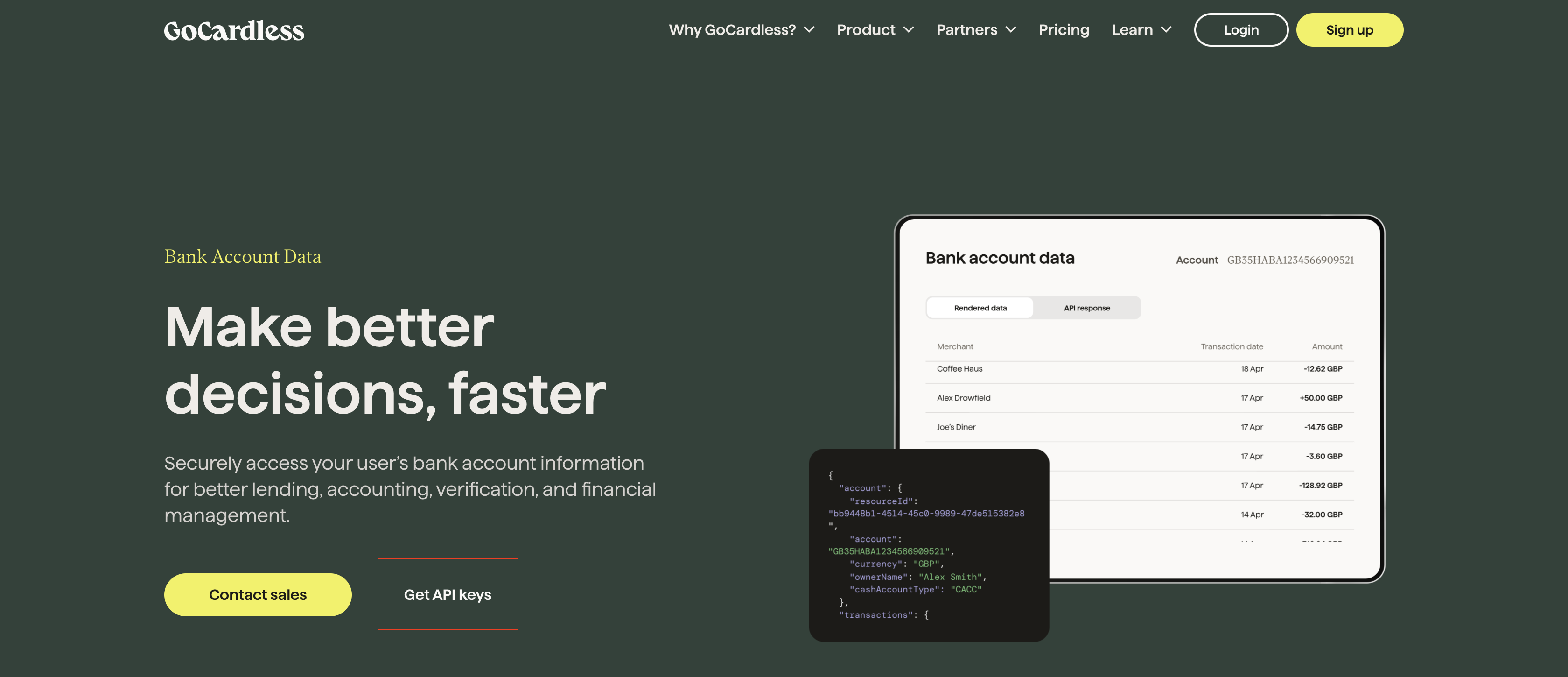
-
Once you register and log in, you will be redirected to the dashboard. Click Developers, then User Secrets. At the bottom of the page, click Create new.
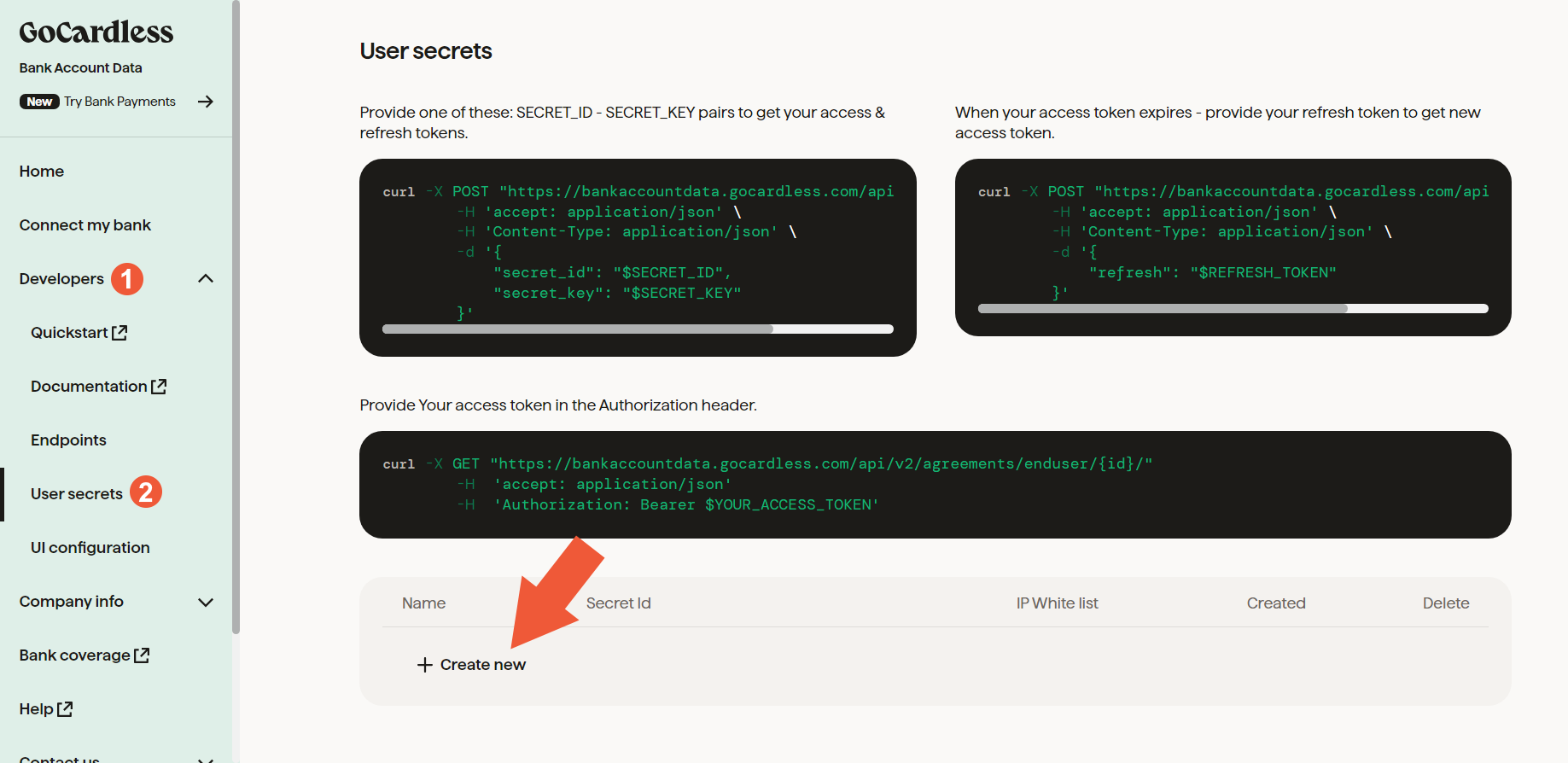
-
Fill out fields with the following values:
- Name: Maven Banking
- CIDR Subnets: keep default setting
- Click Create
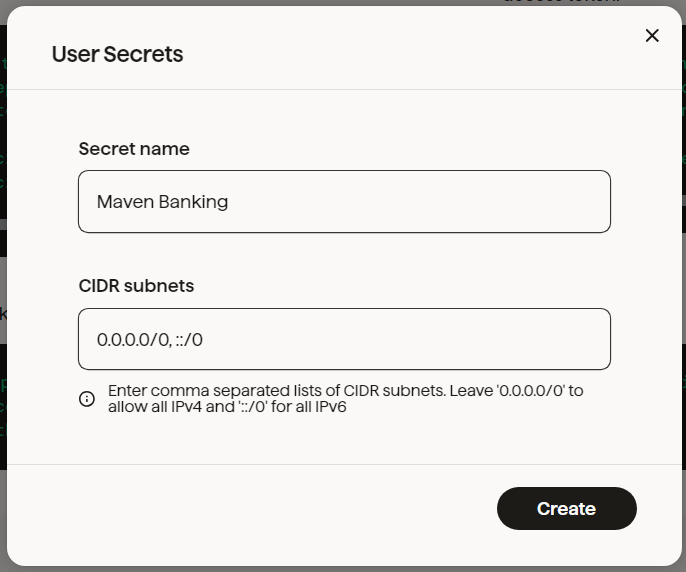
-
On the next screen, copy the Secret key and download or copy the Secret ID. If you have closed the prompt without saving secret keys, start over from step 2.
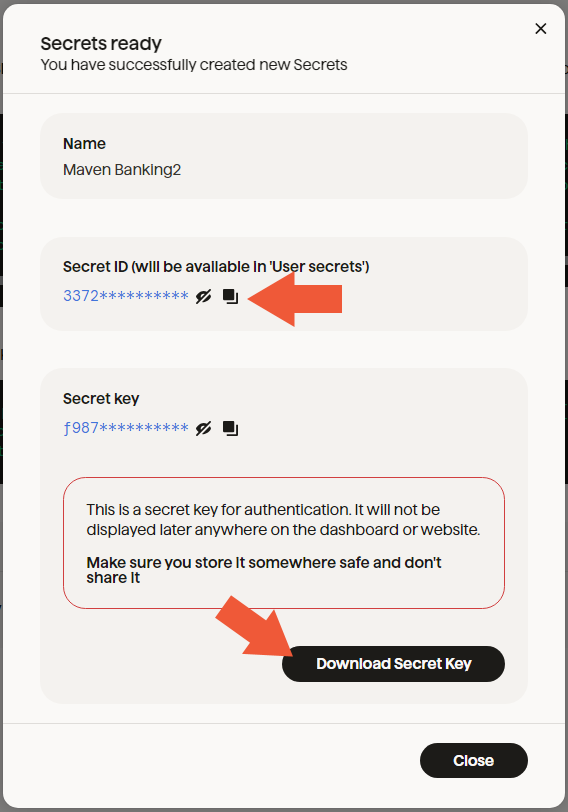
-
In Salesforce, go to Setup and search for Named Credentials.
You will find out, that credentials for GoCardless are automatically created. What you need to do is to edit those credentials with your username and password. -
In the Actions column, click the down arrow next to GoCardless and select Edit.
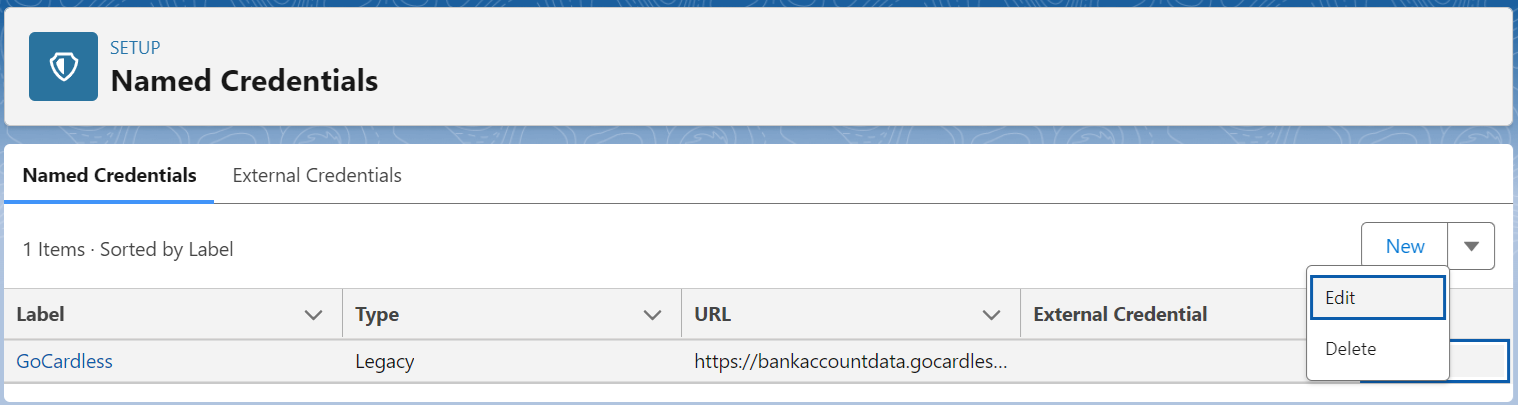
-
Edit the existing Username and Password with the following data and click Save:
- Username: paste Secret ID from GoCardless.
- Password: paste Secret Key from GoCardless.